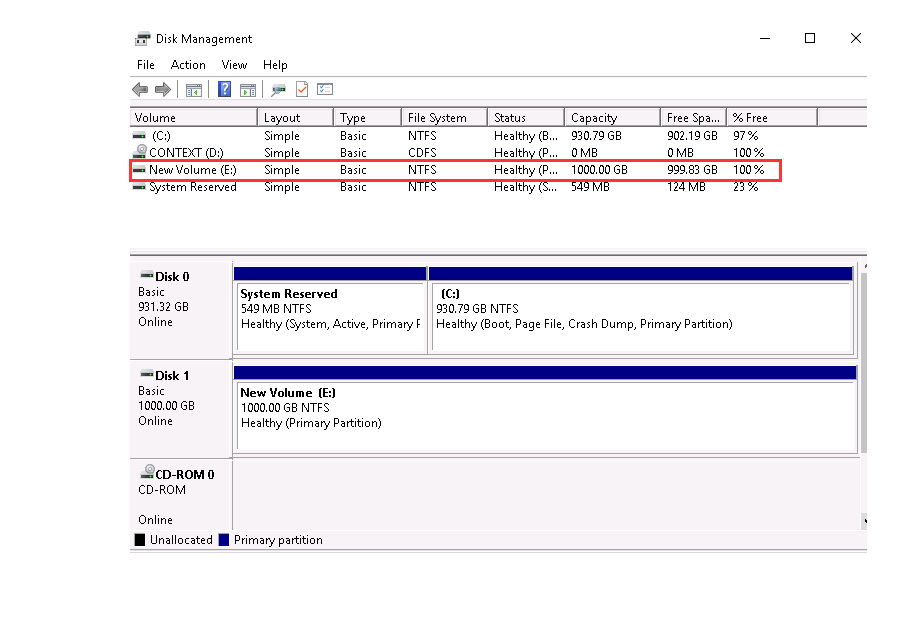Make your Block Storage volume available for use on Windows
After you attach Block Storage volume to your windows Node, it is exposed as a block device and appears as a removable disk in Windows. You can format the volume with any file system and then mount it. you will be able to access it in the same ways that you access any other volume.
To create a volume for your block storage attached to a windows node, You can use Disk Management utility
Login to your Windows instance using remote Rdesktop
Start the Disk Management utility. On the taskbar menu, Right-click on the windows logo and select disk management utility
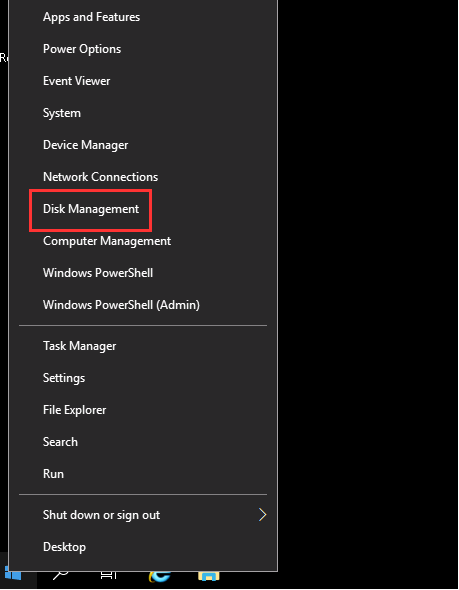
At the bottom left section, The attached Disk will be available offline. To Bring the volume online, Right-click and select online
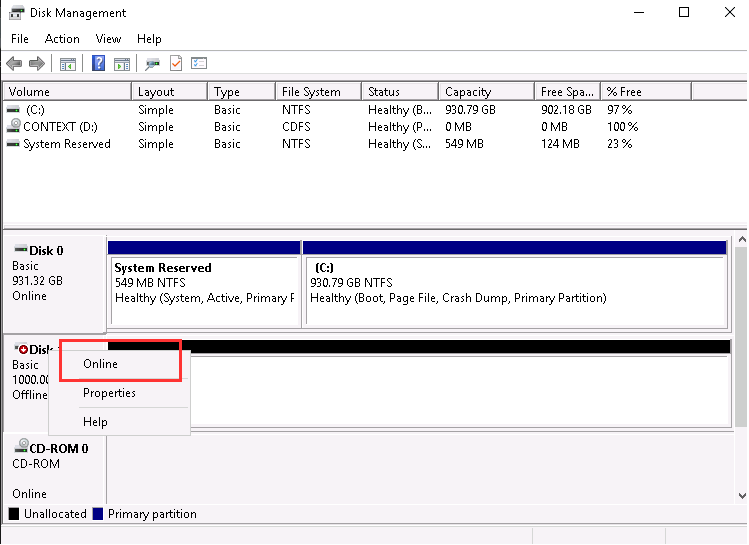
Next, We must initialize the disk to use it.
Note
Initializing must be done only for new volumes, If you have already existing data or image, Initializing will require you to reformat the data which will delete your existing data
To Initialize the disk, Right-click on Disk and select Initialize.
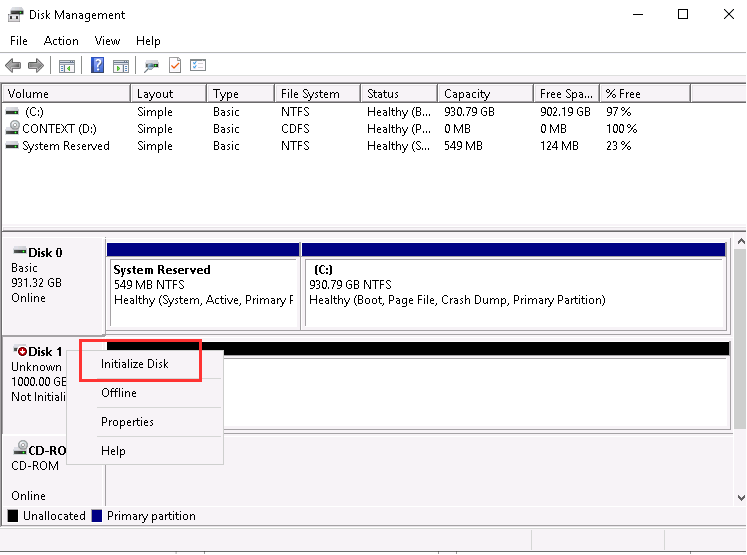
You will be asked for partition style, Select the partition and click OK
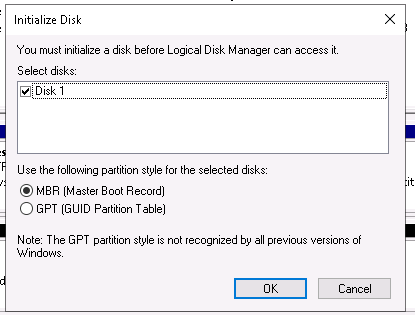
You need to select GPT Partition tables also for block storage disks larger than two terabytes (TB)
Now, we will create a new volume with the partitioned disk. Right-click on Disk and select New Simple Volume. Complete the simple volume wizard with drive path and Name.
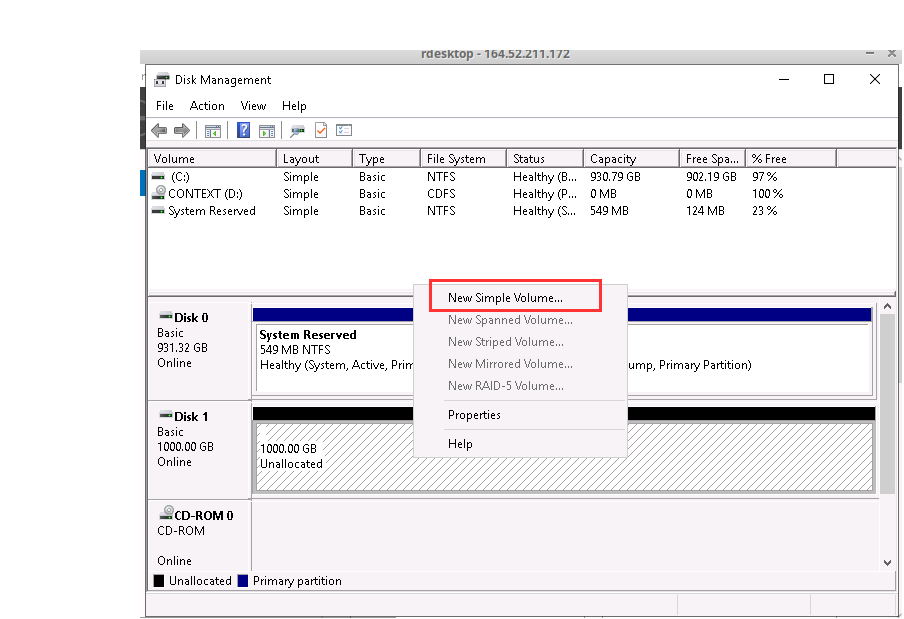
The new volume is now available for you to use