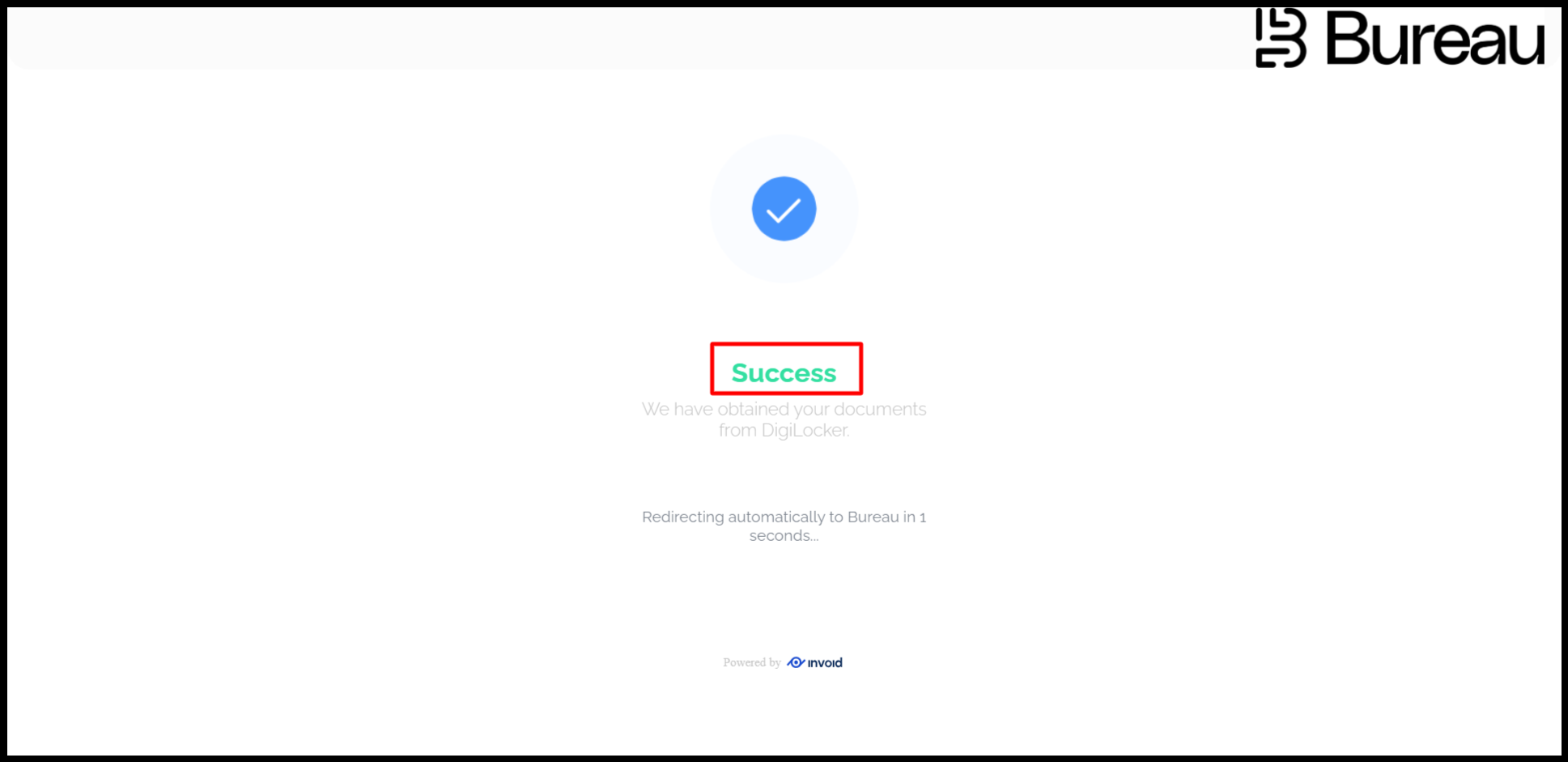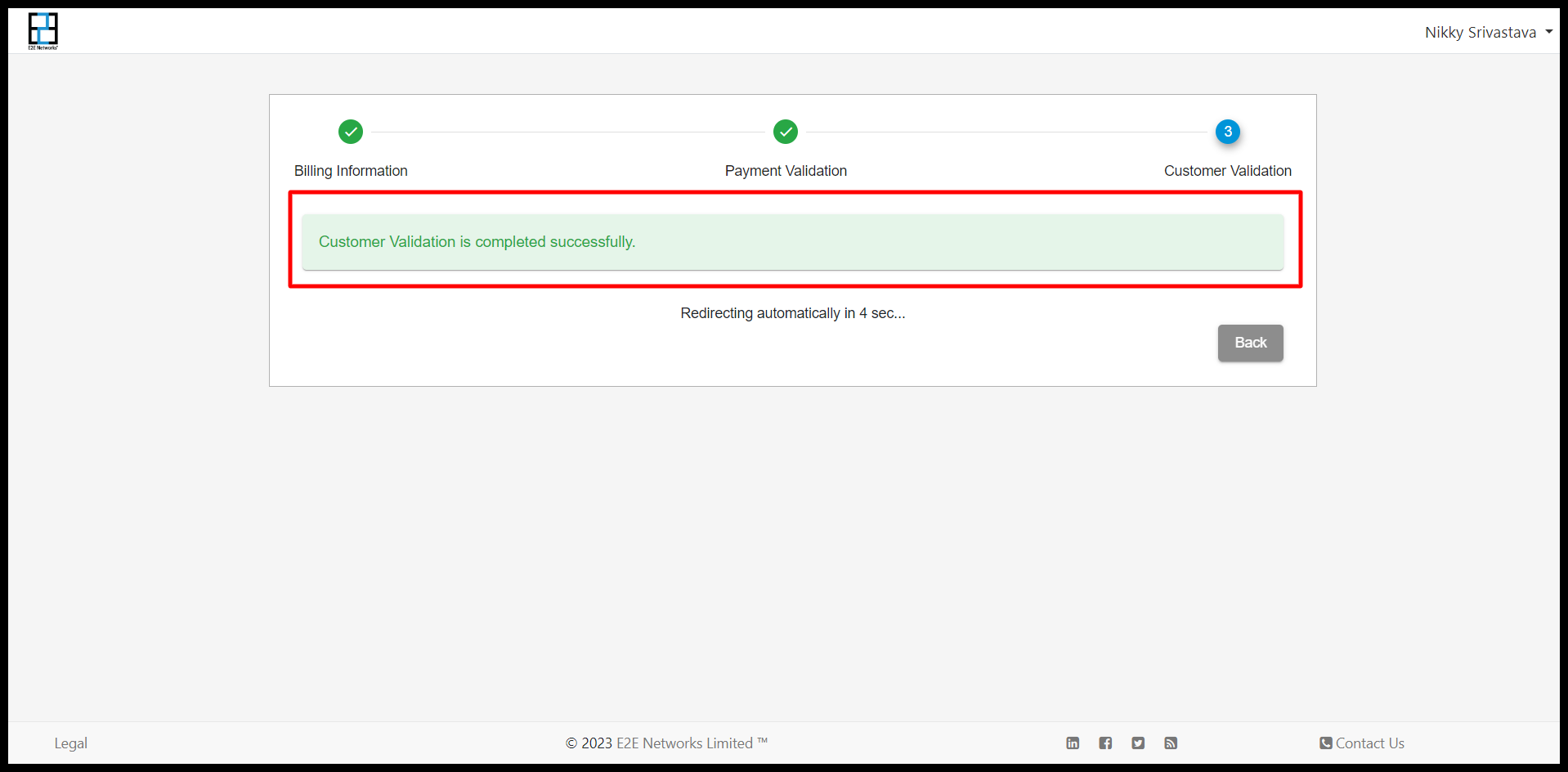Customer Validation
For International Customers
Validate Now
If the user will click on the Initiate now then the page will redirect stripe validation.

After clicking on the button a pop-up will appear and shows a message like strip based validation for the services for E2E networks ltd. Here customer choose complete on mobile verification or Continue on this device.

when customer choose mobile verification click on complete on mobile verification.

After clicking complete on mobile verification button then show multiple option like using QR Code , SMS , email and using link option
Using QR Code :
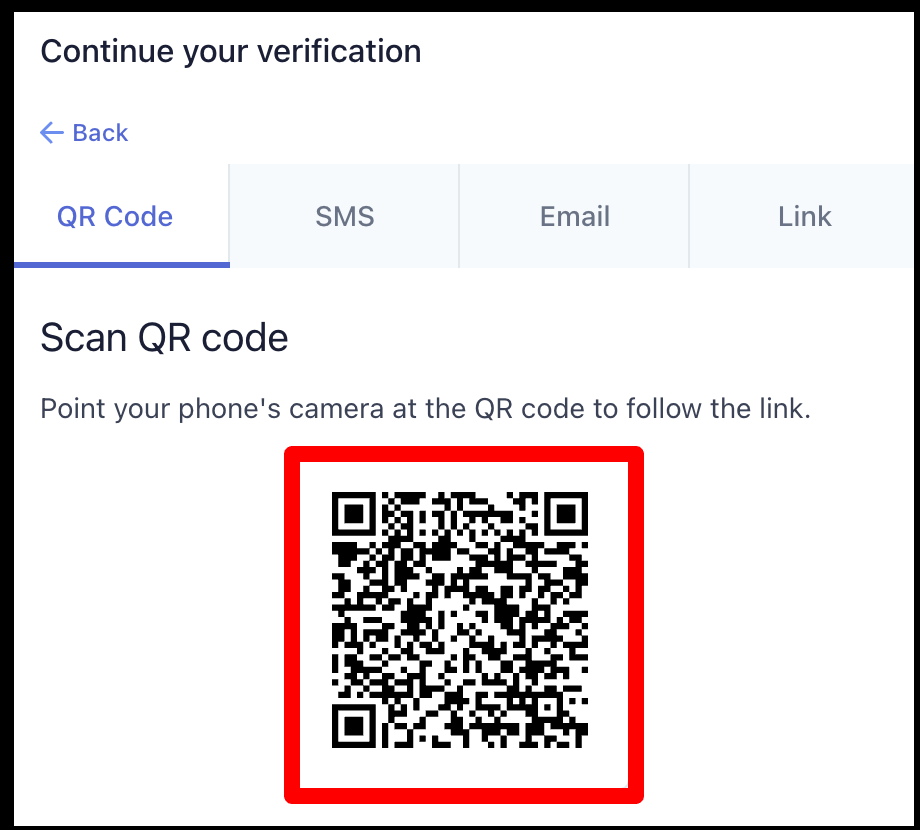
Using SMS :
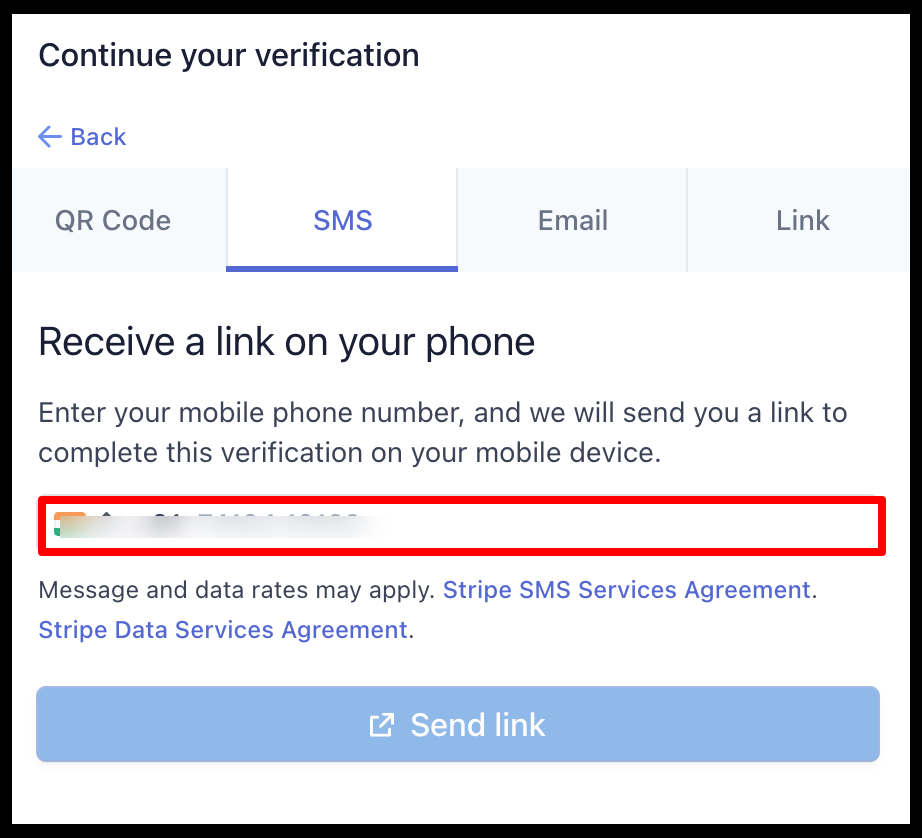
Using Email :
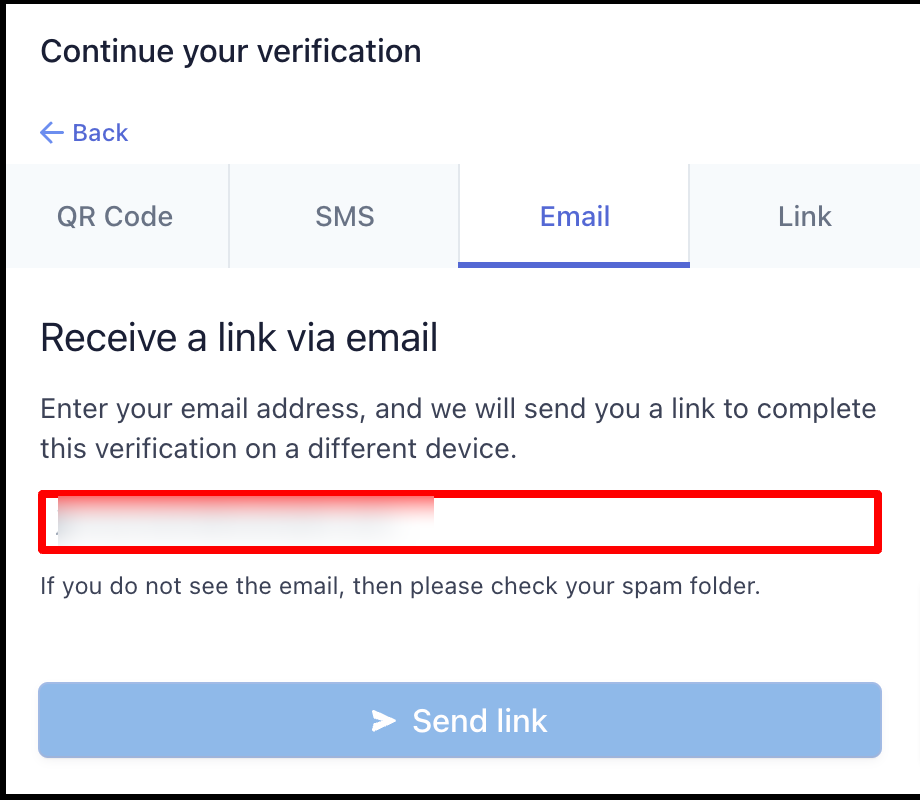
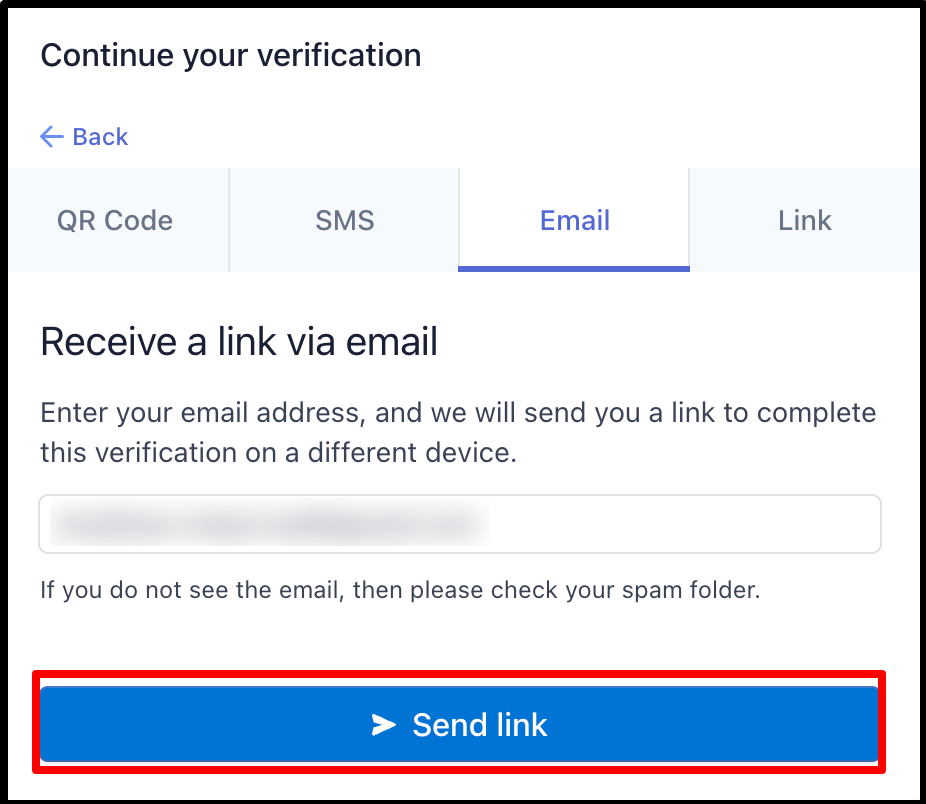
Using Link :
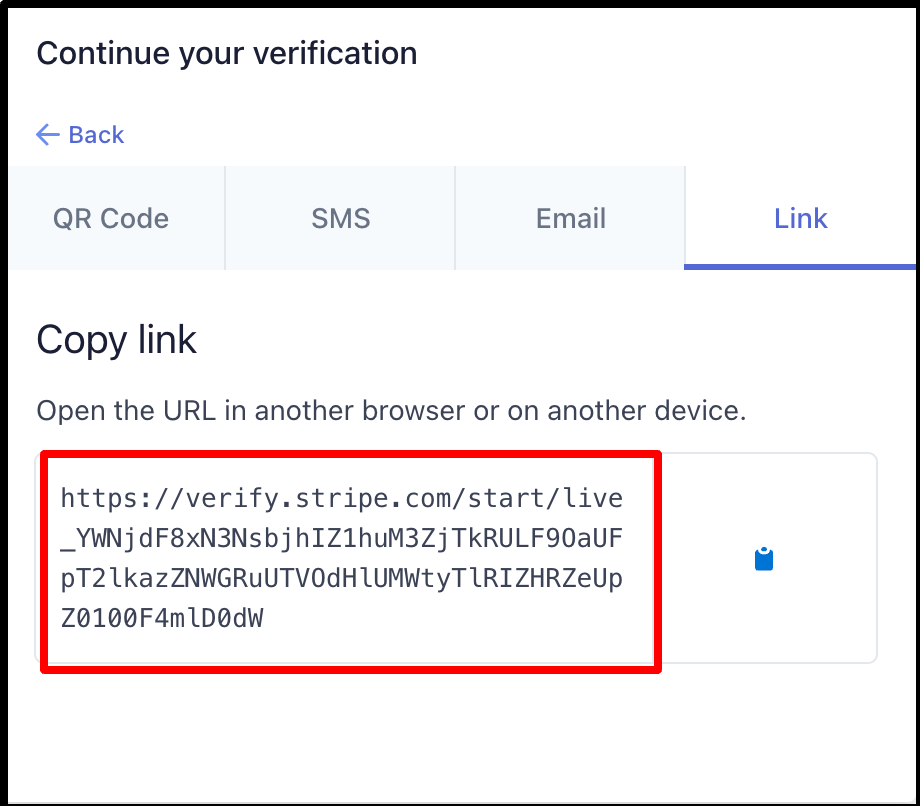
when customer choose Continue on this device.

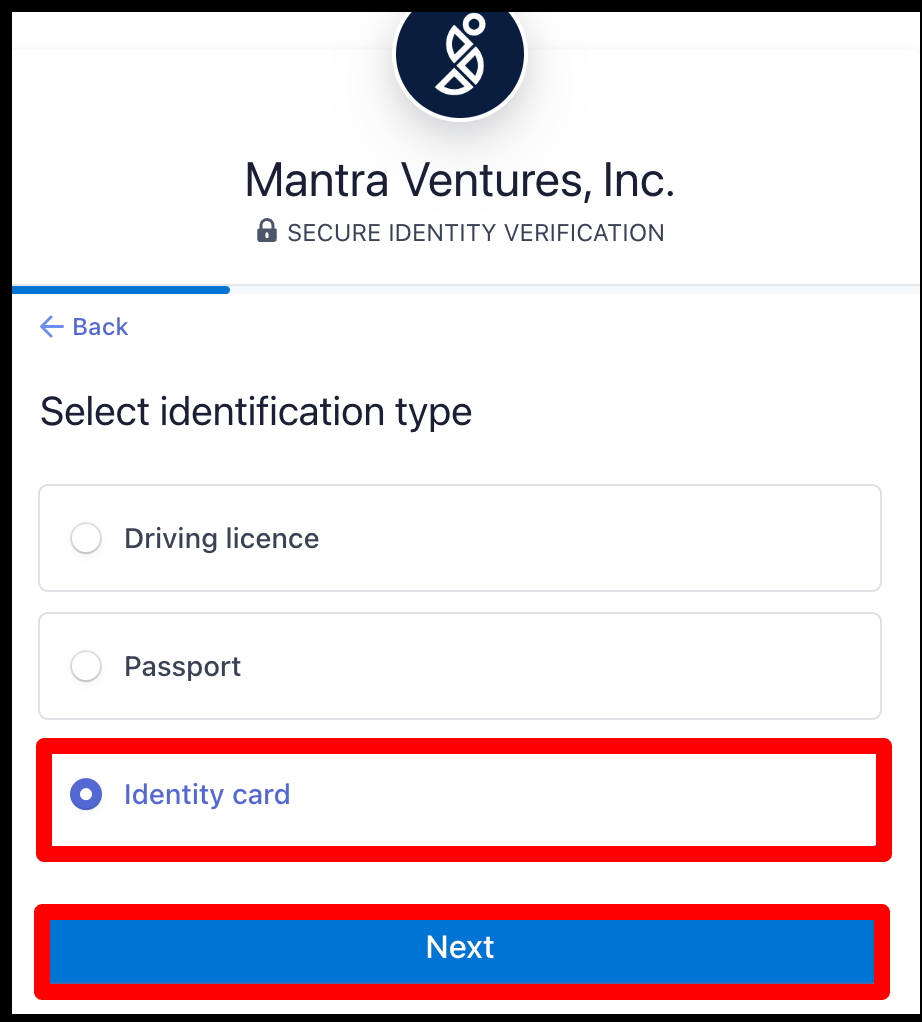

Provide Photo ID
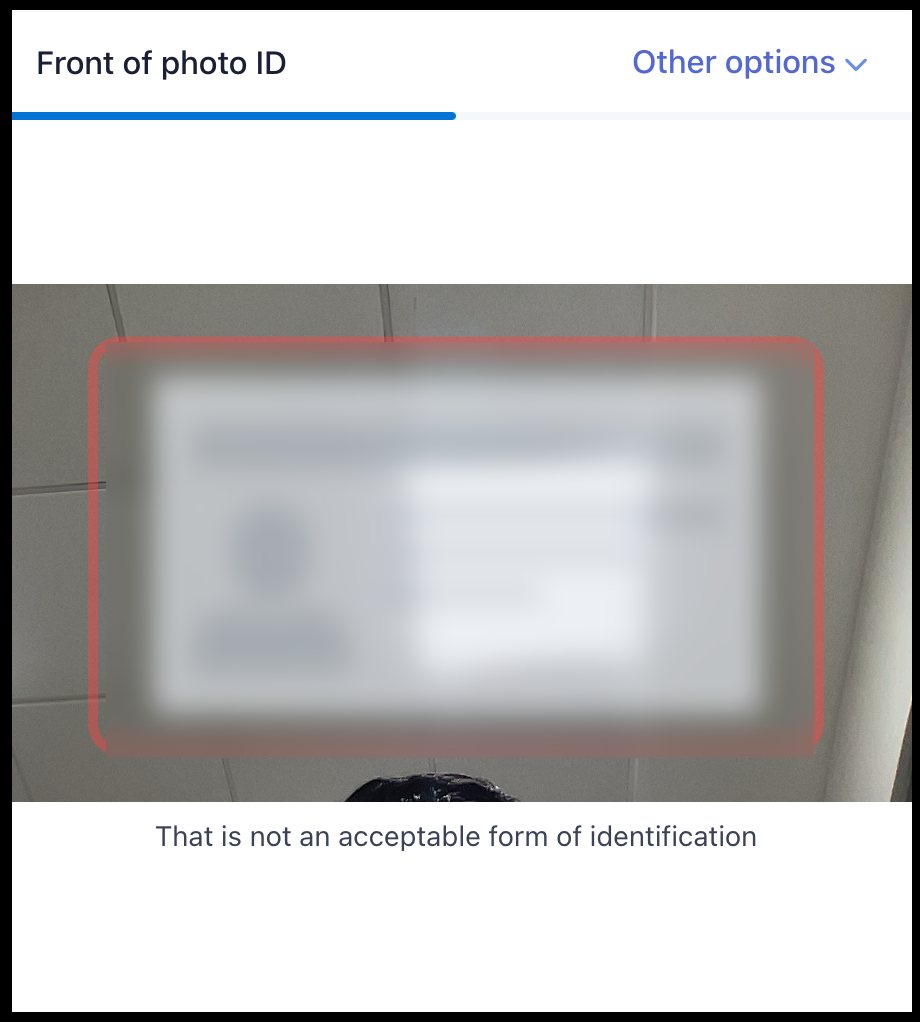
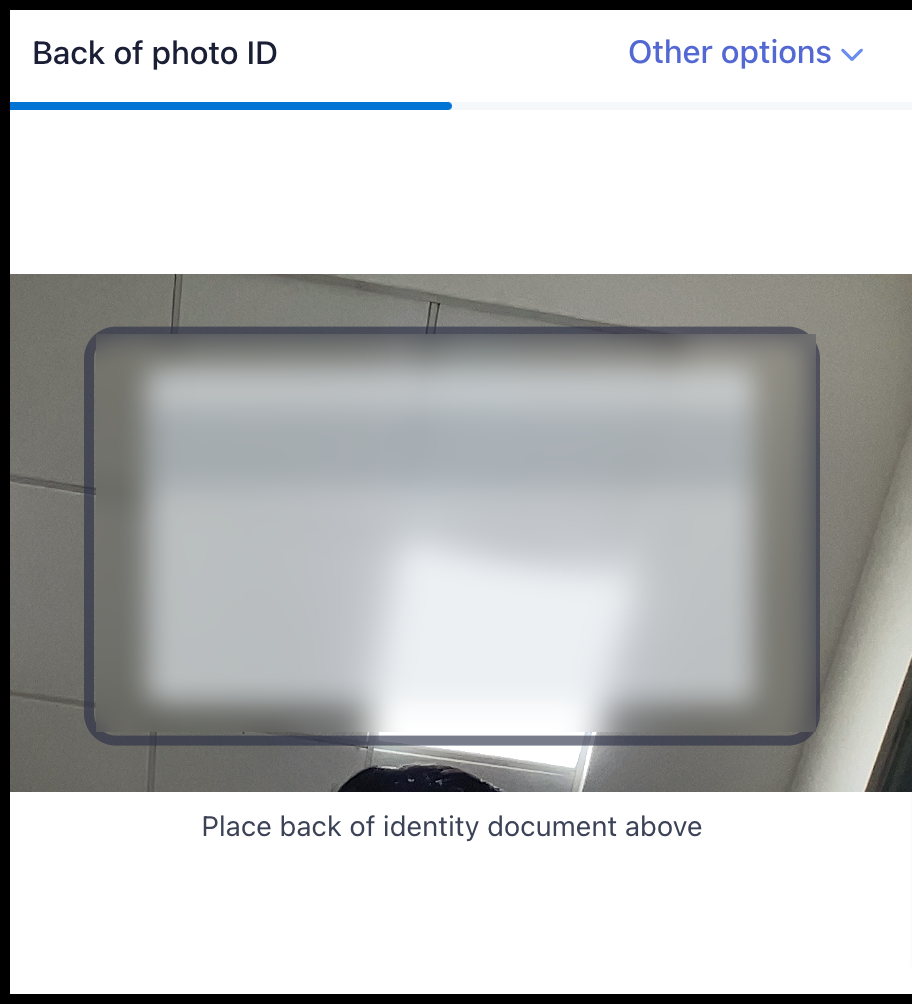

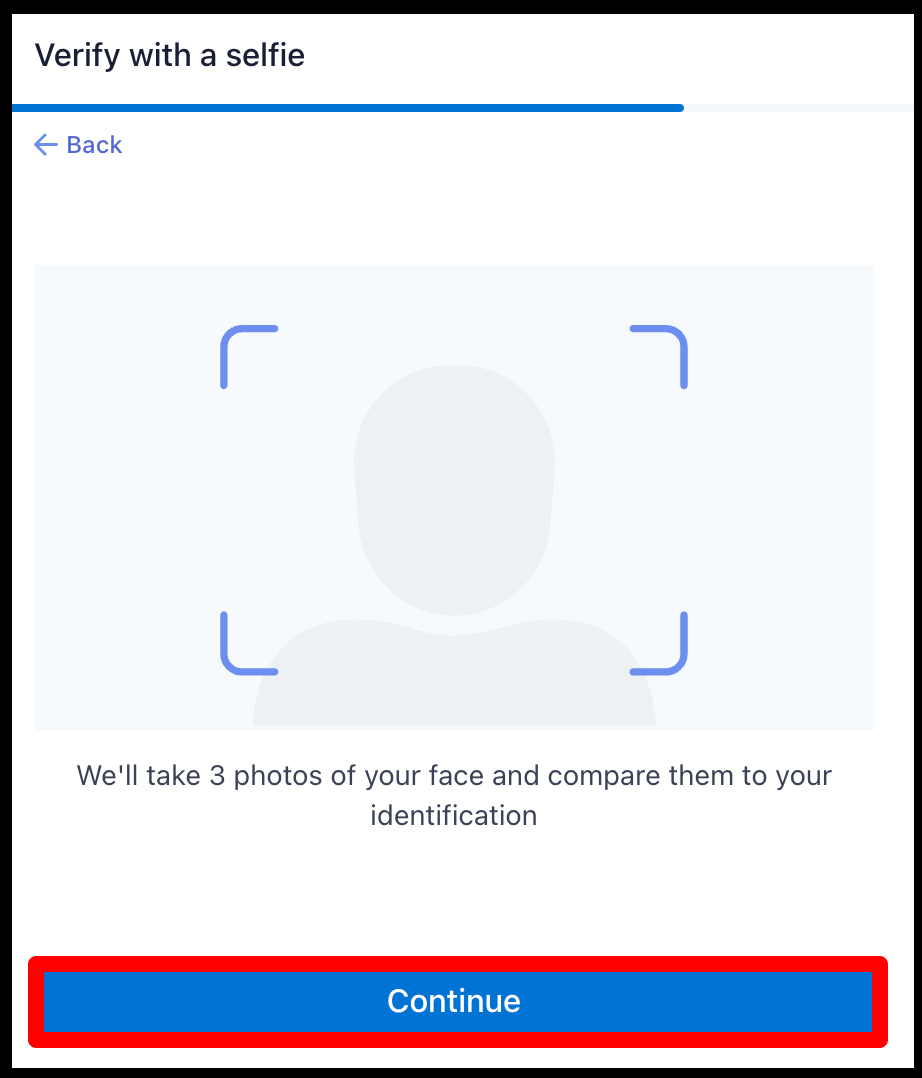
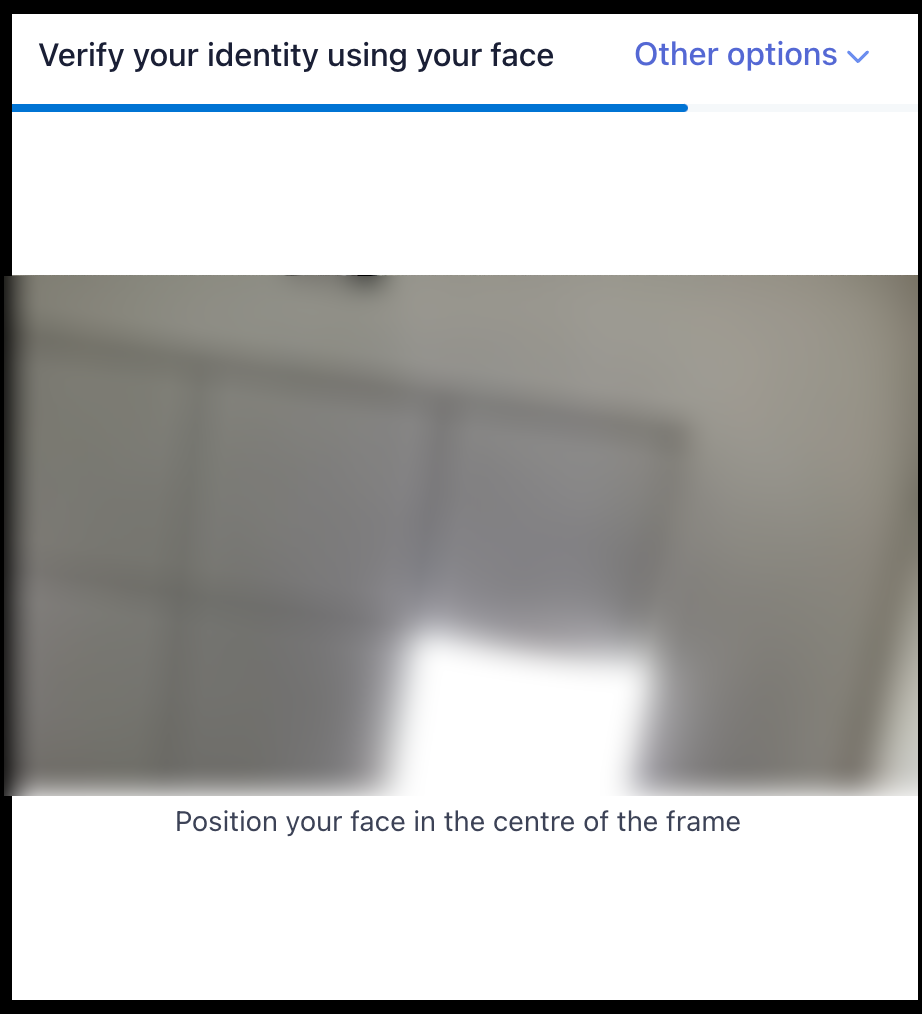
By Adhaar Validation
After payment validation User redirect on Customer Validation page & it should show the option Click here to validate using Indian Identity
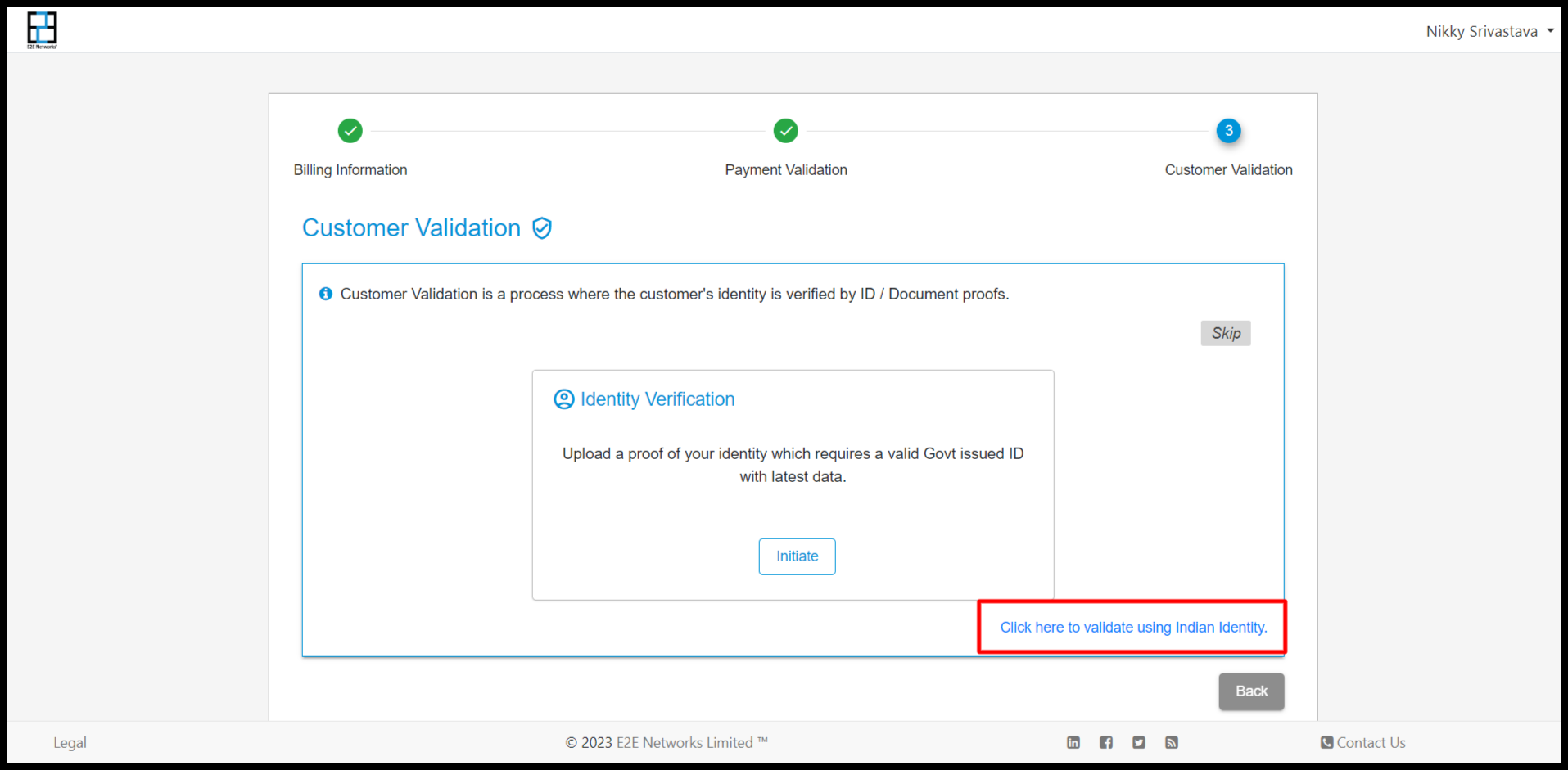
If the user will click on Click here to validate using Indian Identity” then it redirect to another page of Aadhar Validation**
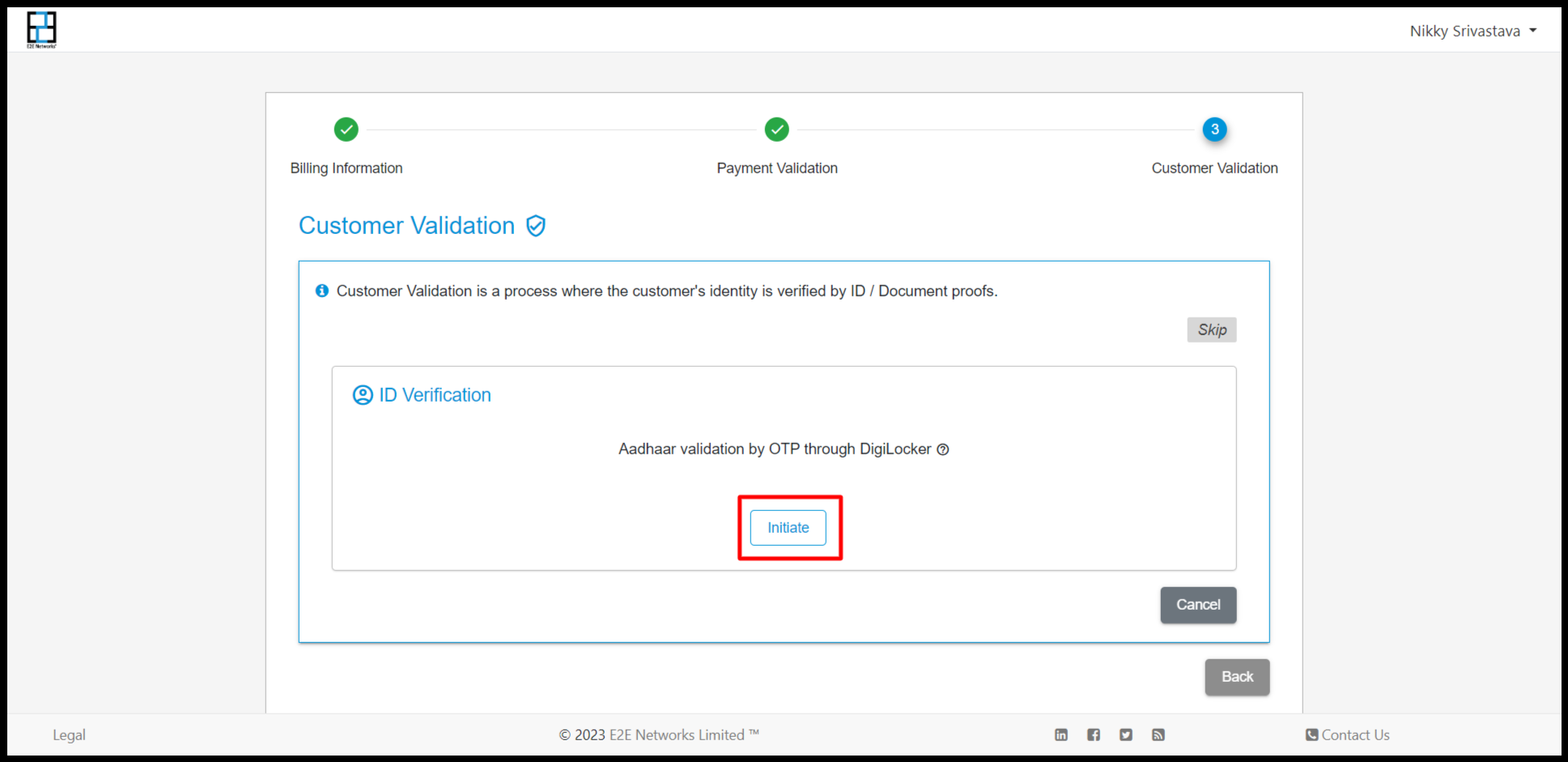
If the user will click on the option to Initiate then one pop-up will open for Aadhaar validation.
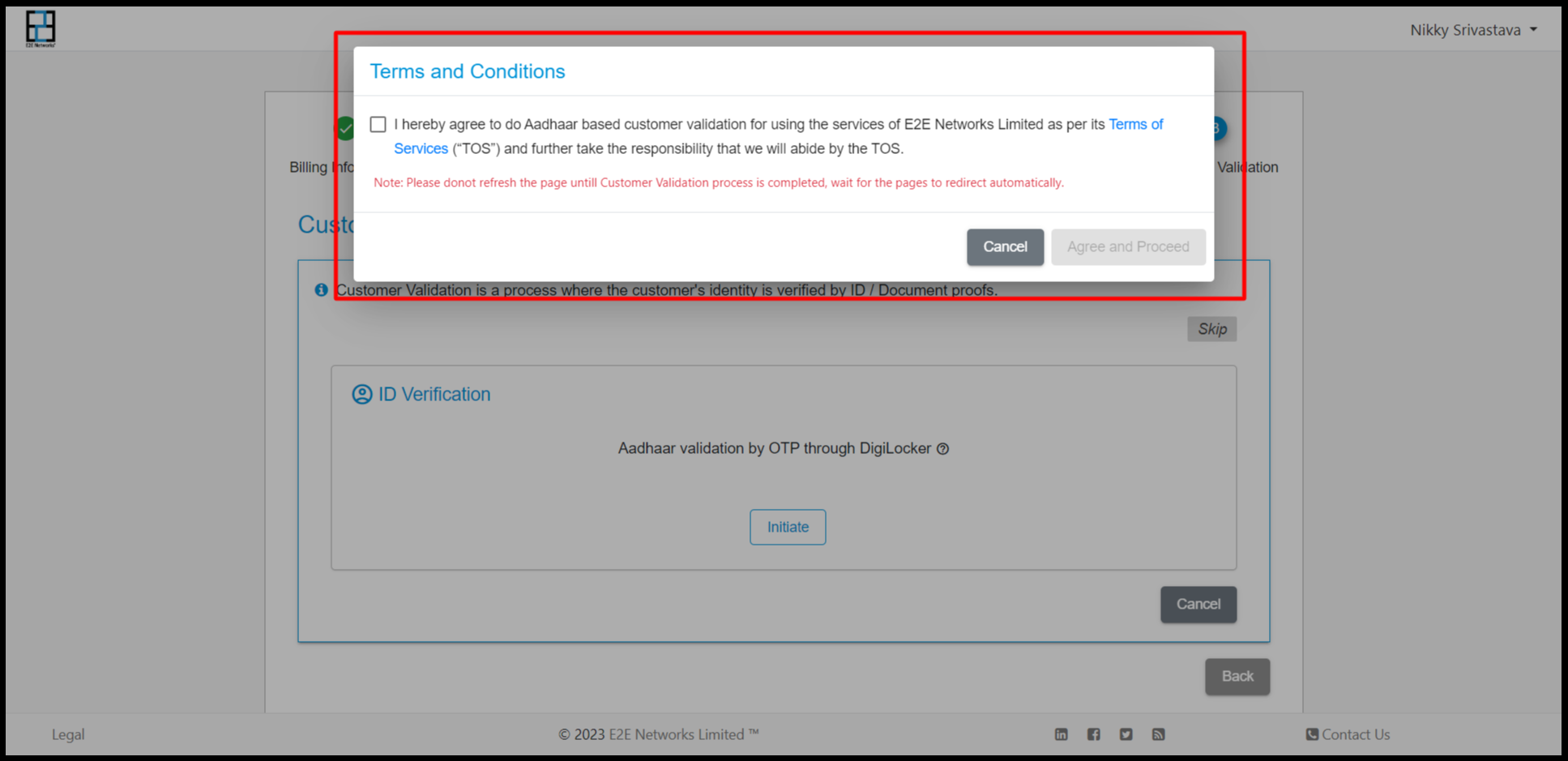
After checking this pop-up, User redirect on Bureau site KYC verification with Digilocker page.
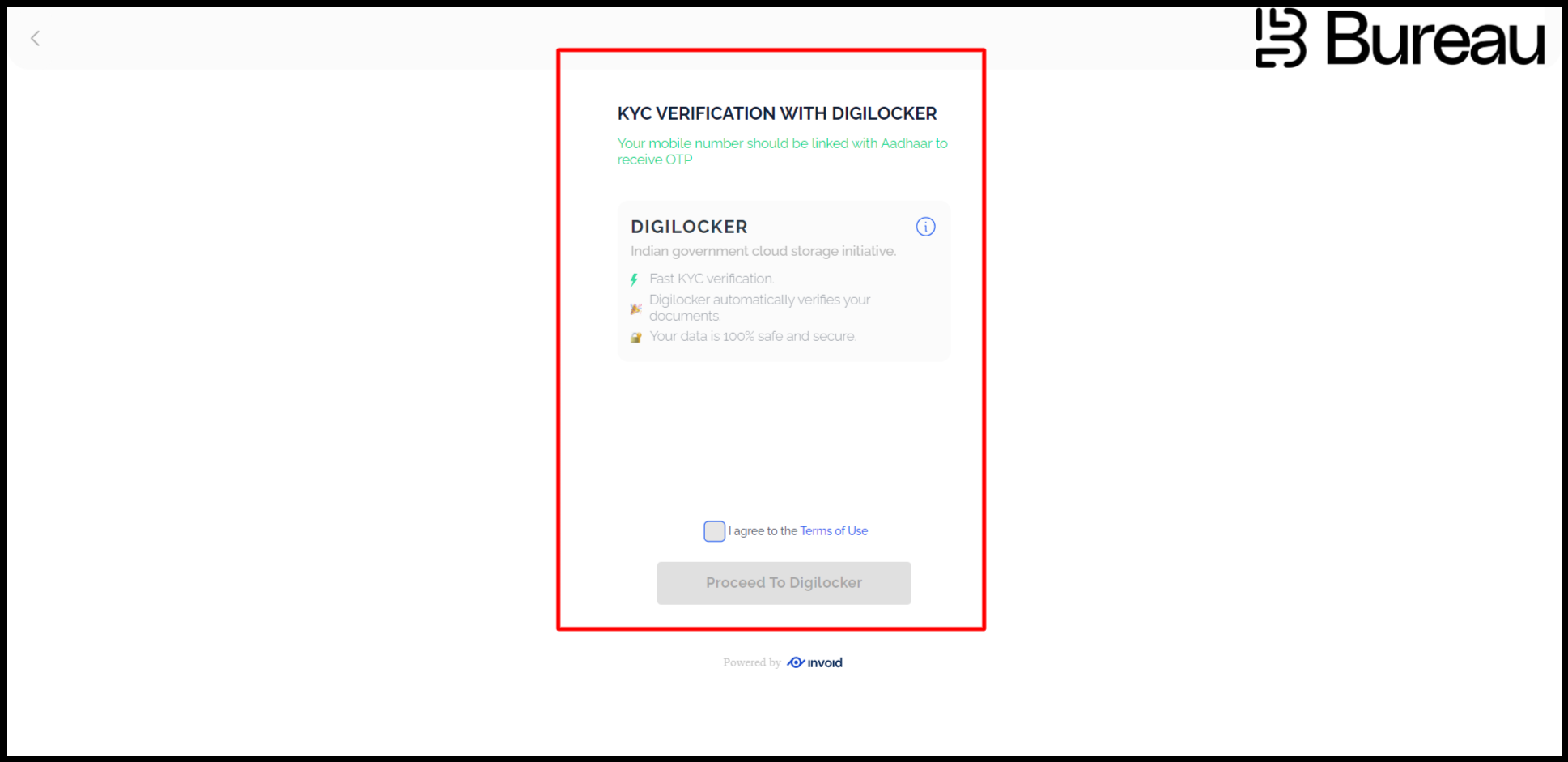
Click on Proceed to Digilocker.
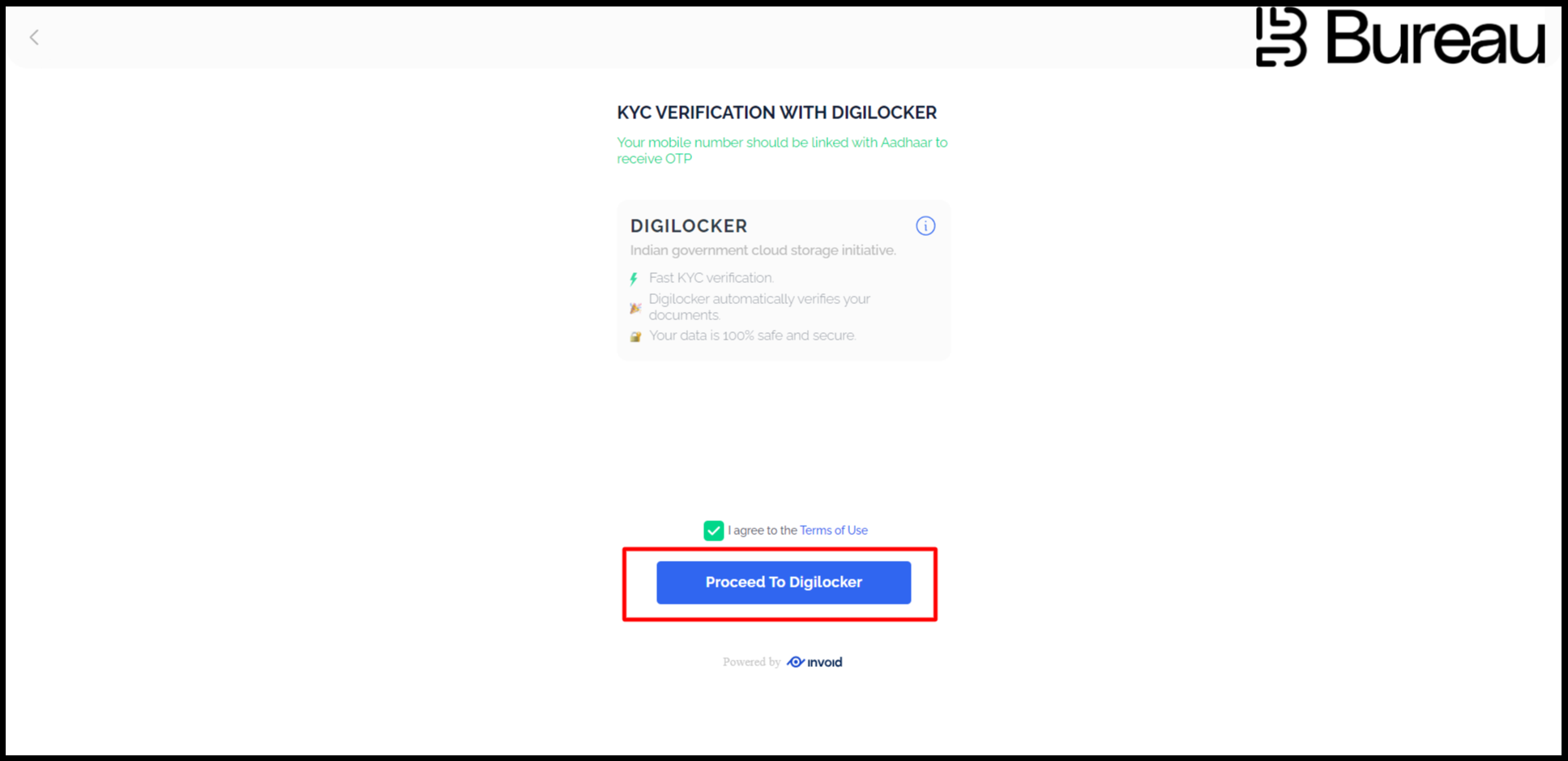
Then another popup will appear the customer has to fill in his Aadhar details
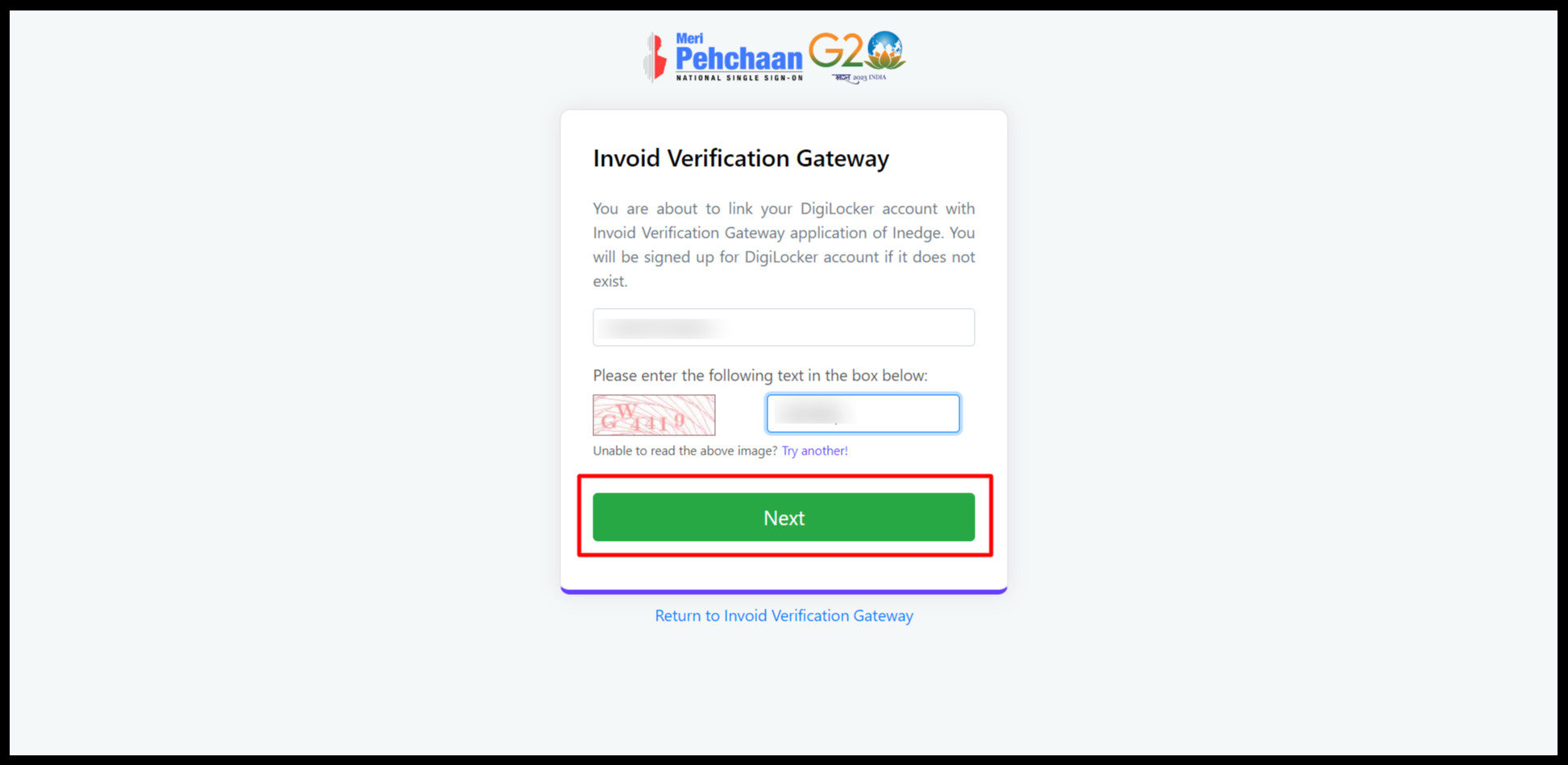
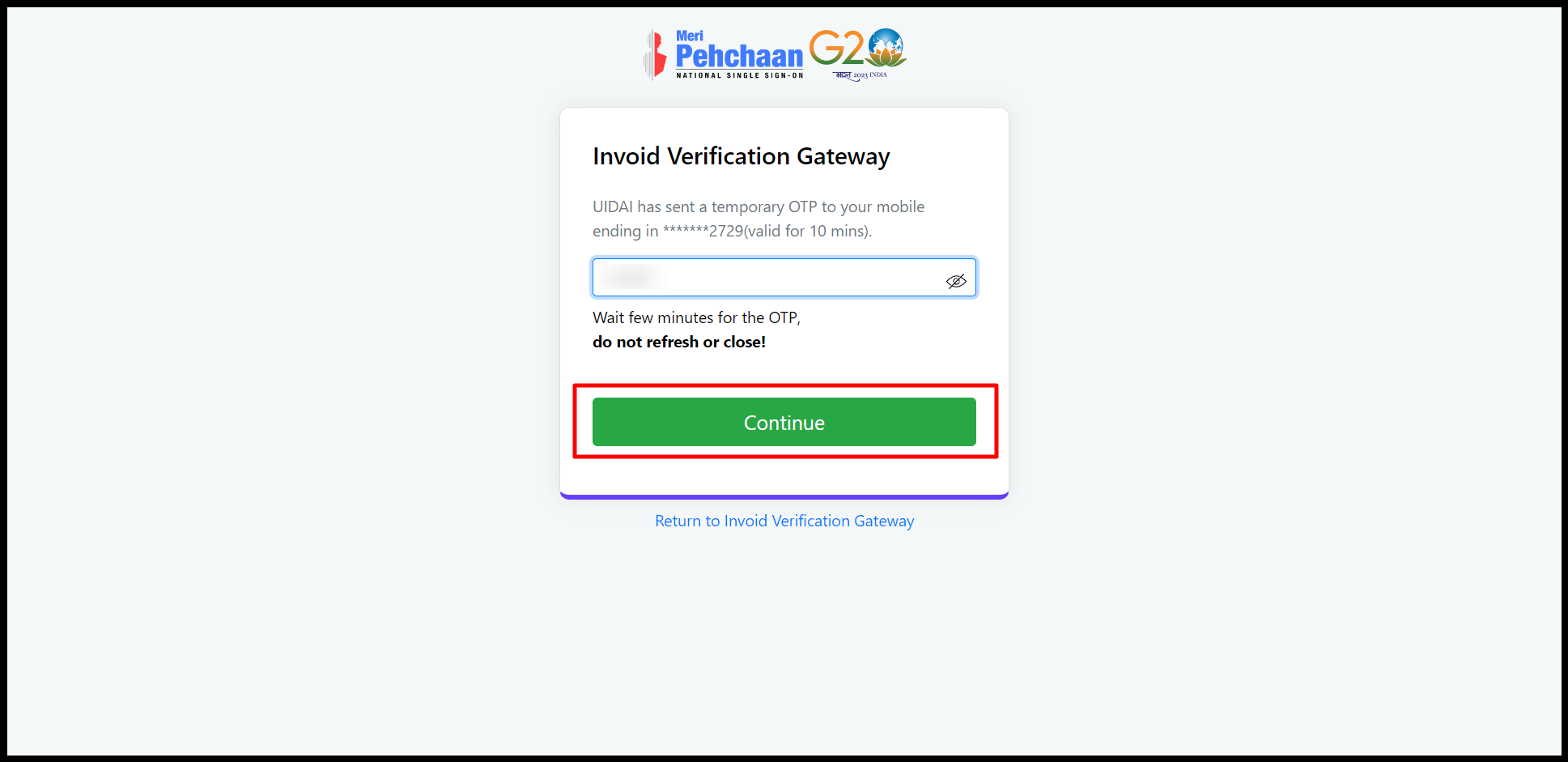
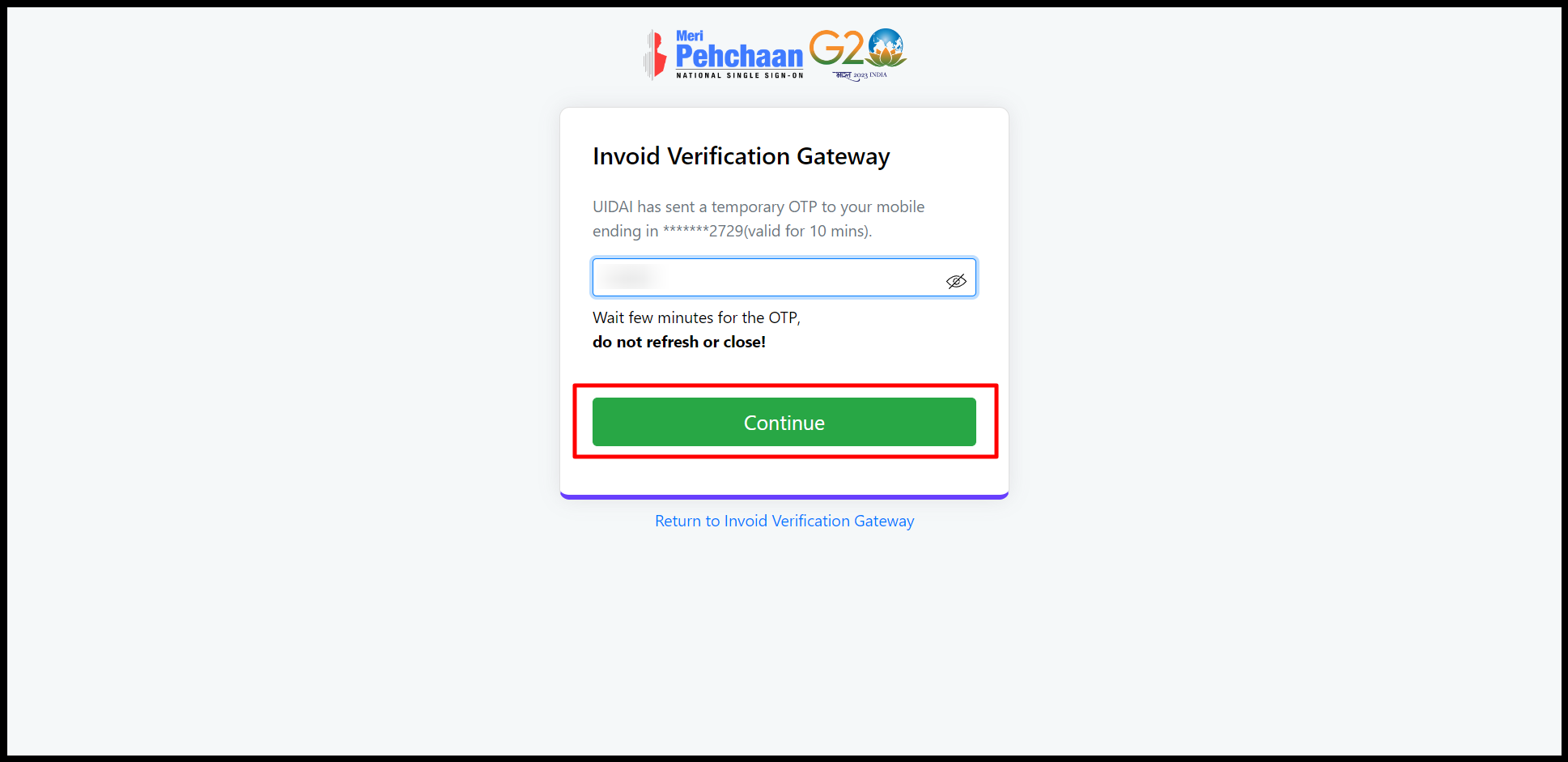
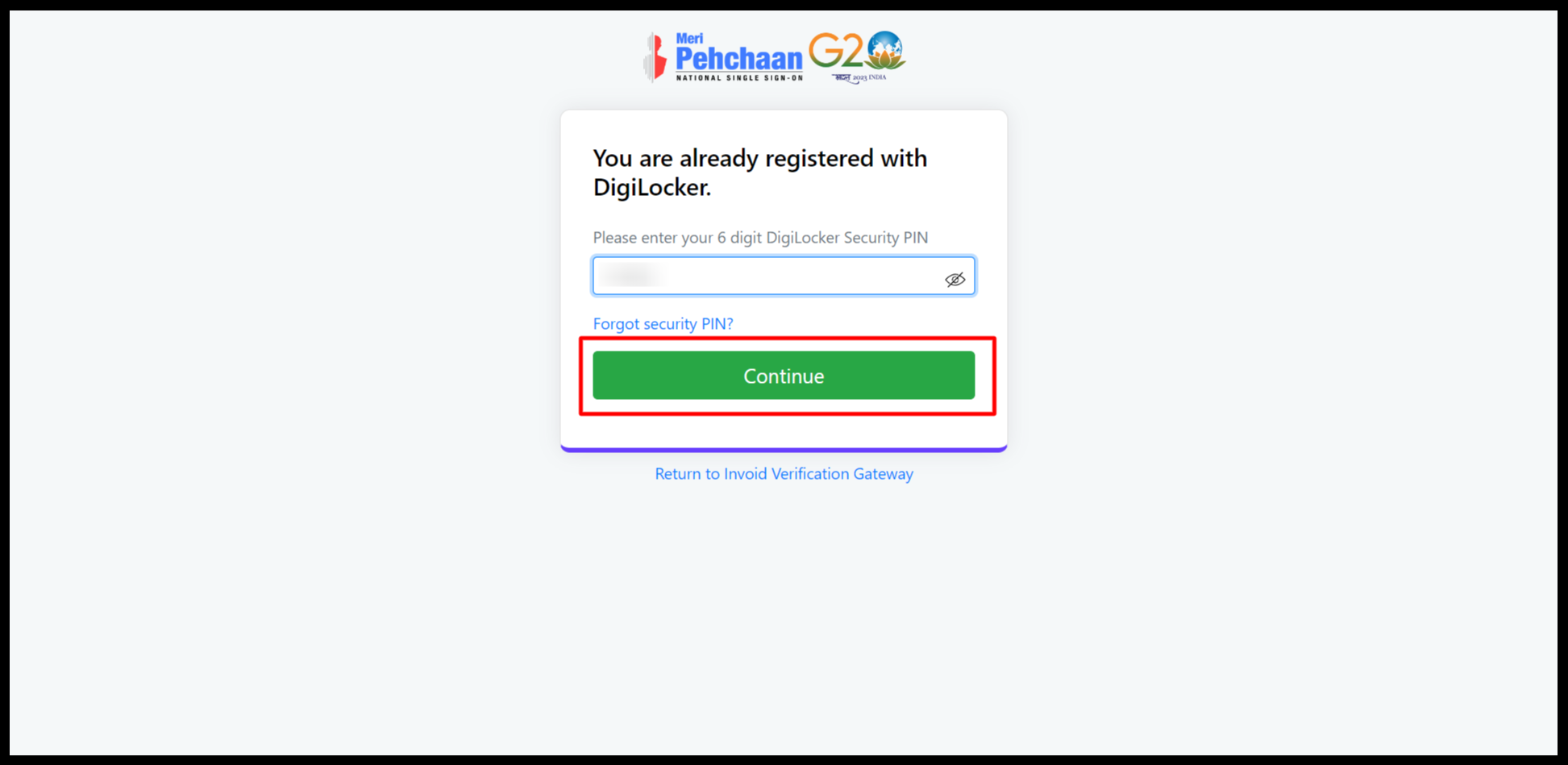
After completing the Aadhar validation it will show “Welcome to your Digilocker Account”
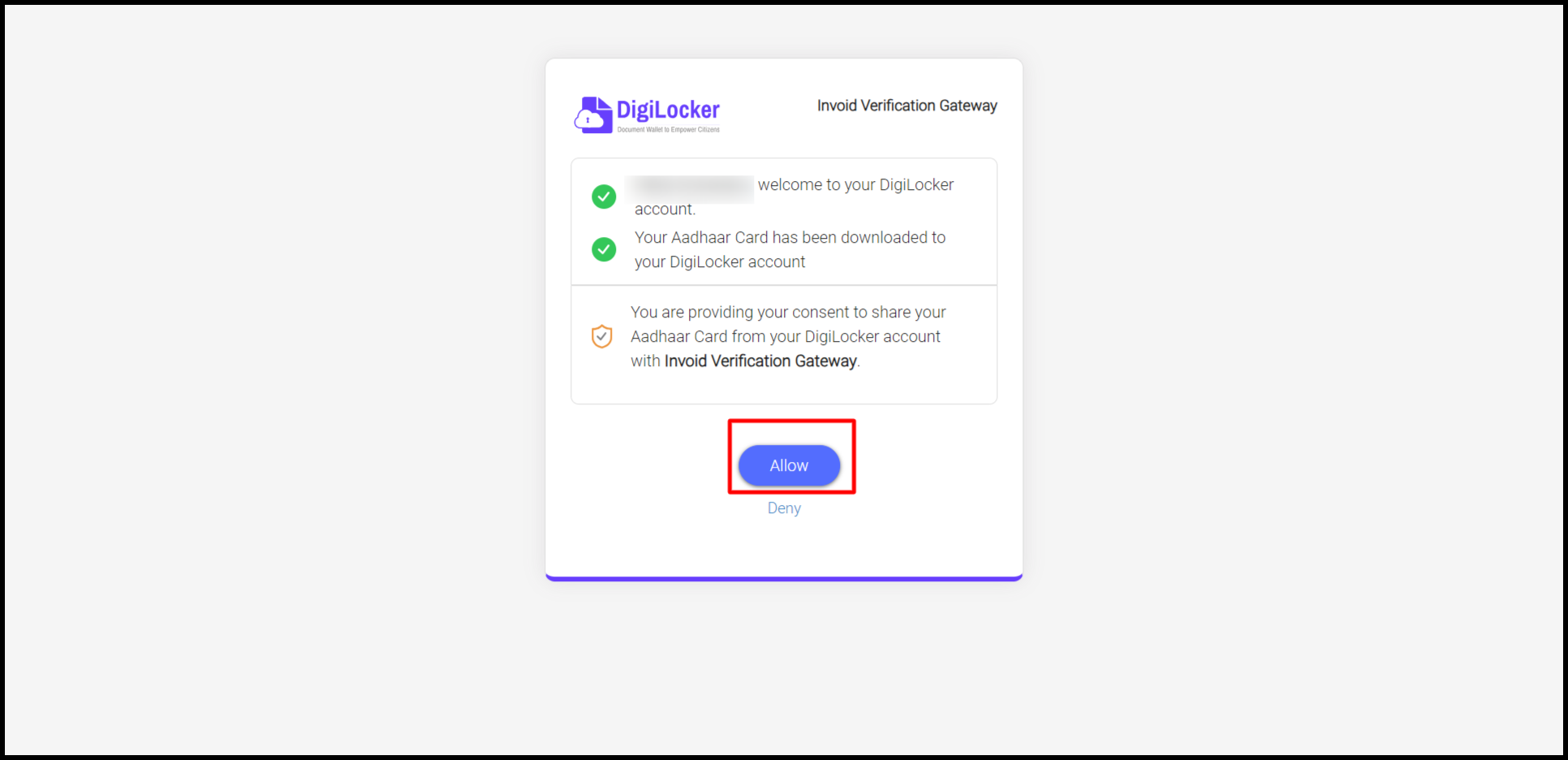
After completion of Aadhar validation it should show “Success” message on Dashboard