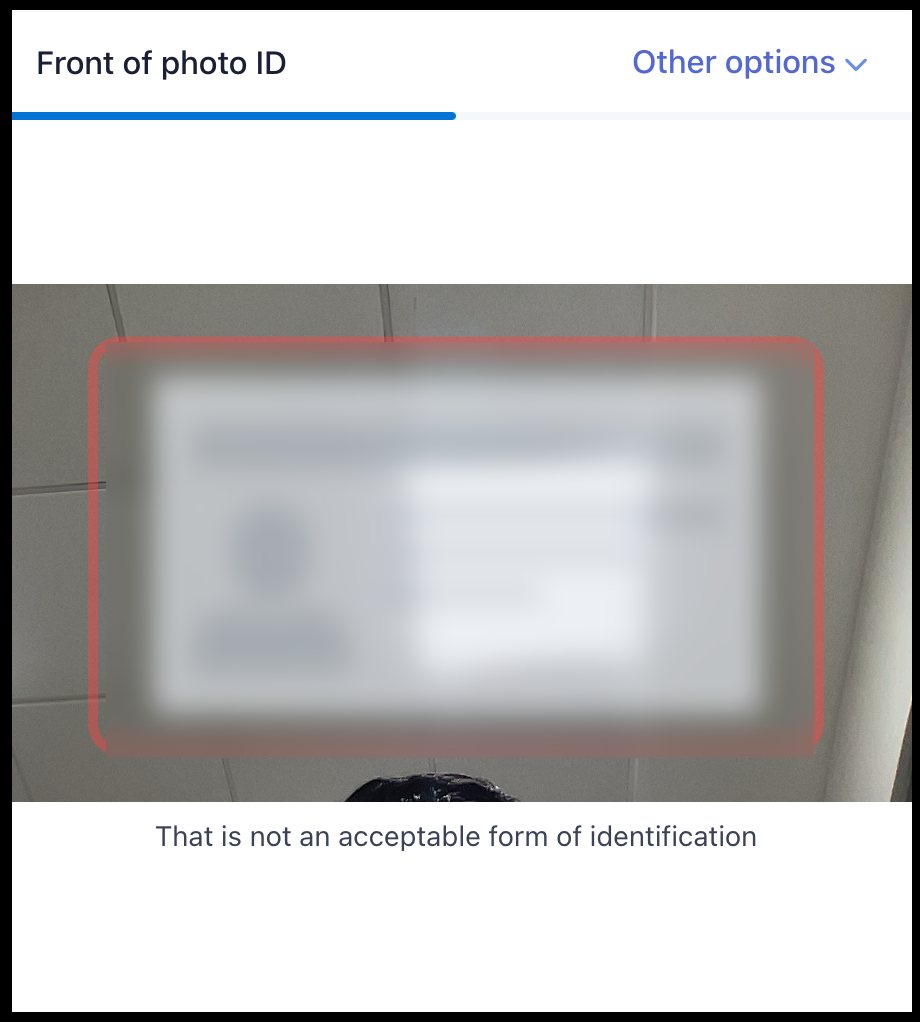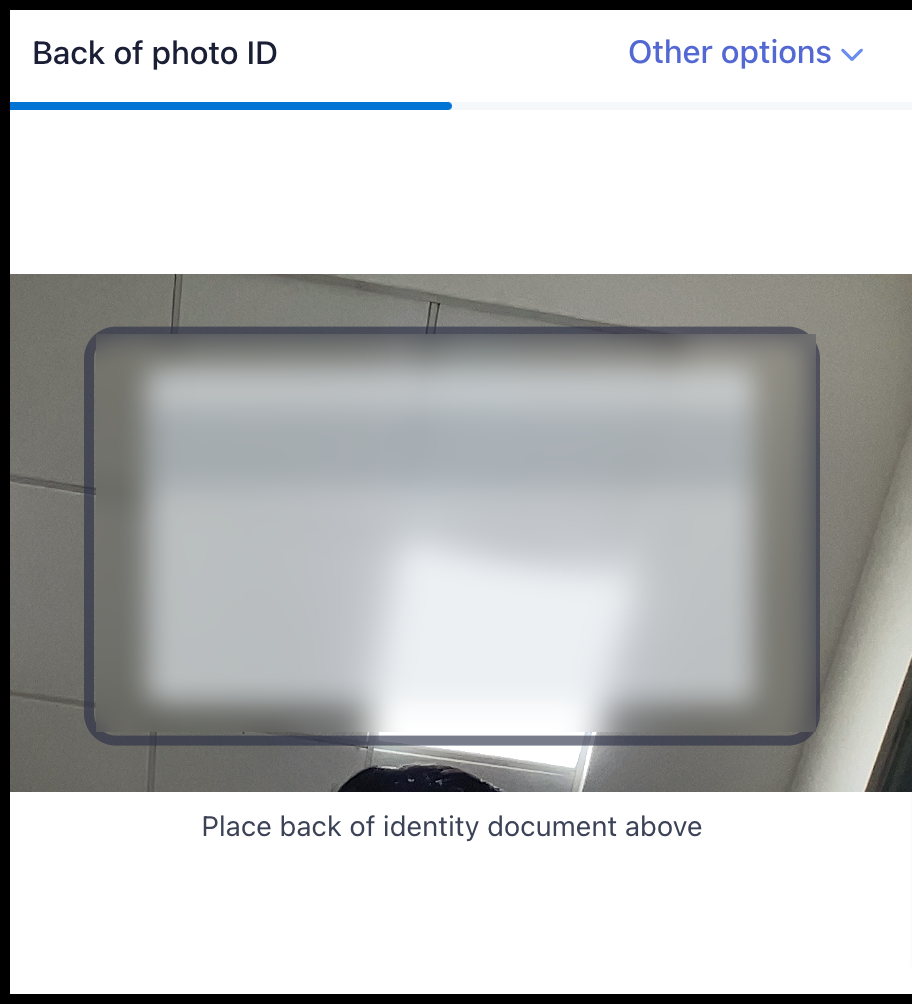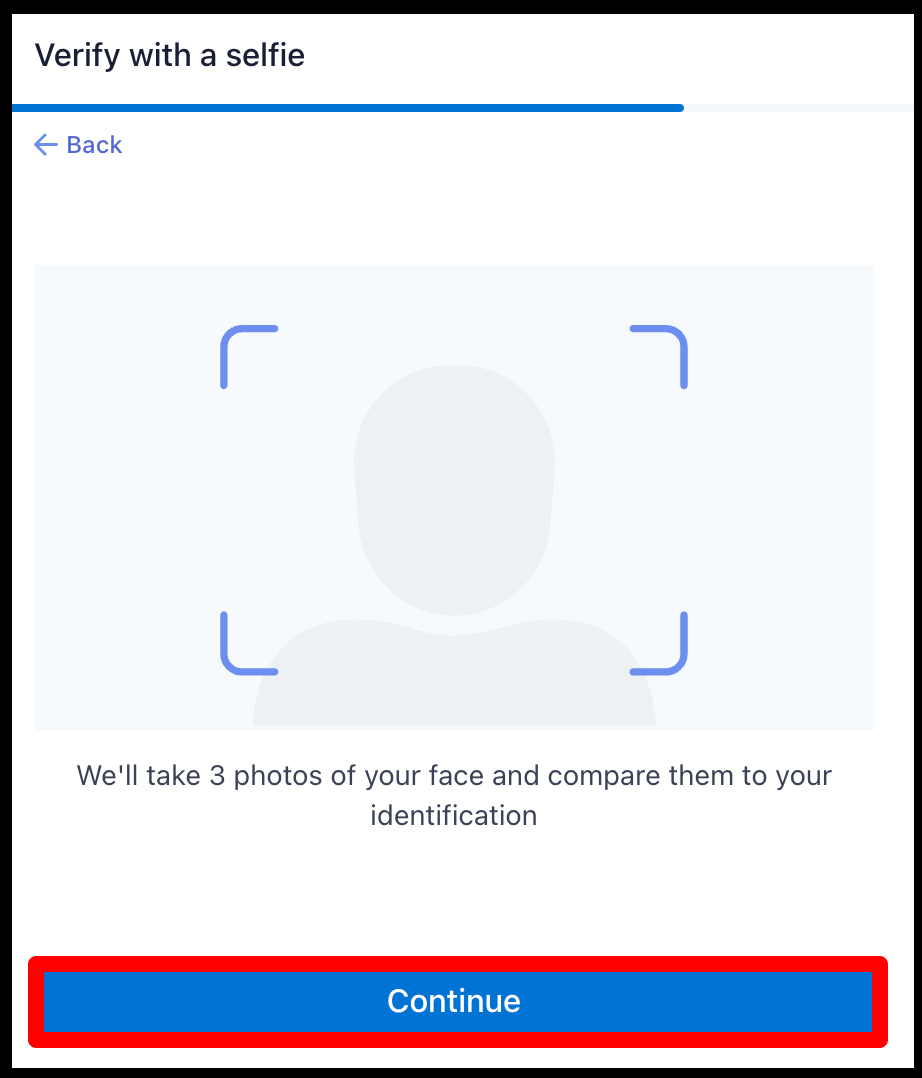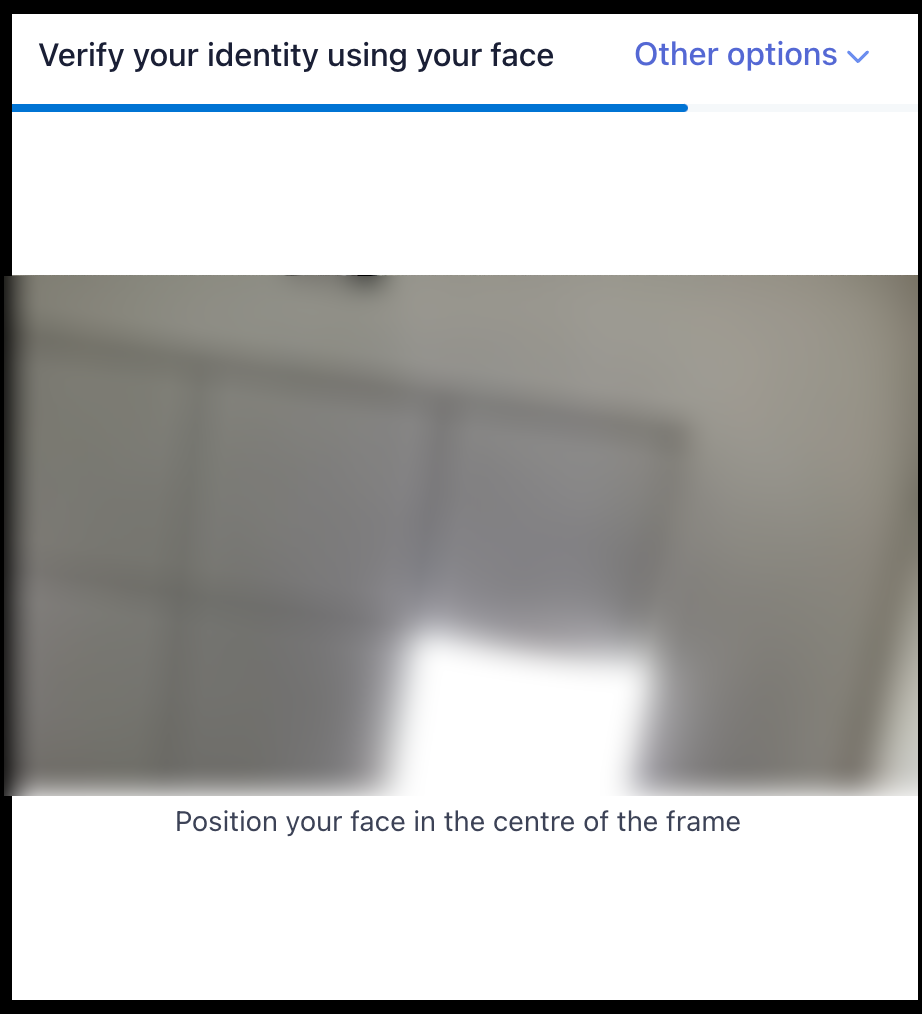For International Customer
SignUp with Foreign Customer as Organization
Navigate to URL https://myaccount.e2enetworks.com/accounts/login

Click on Not registered? Sign up link then SignUp page will be open
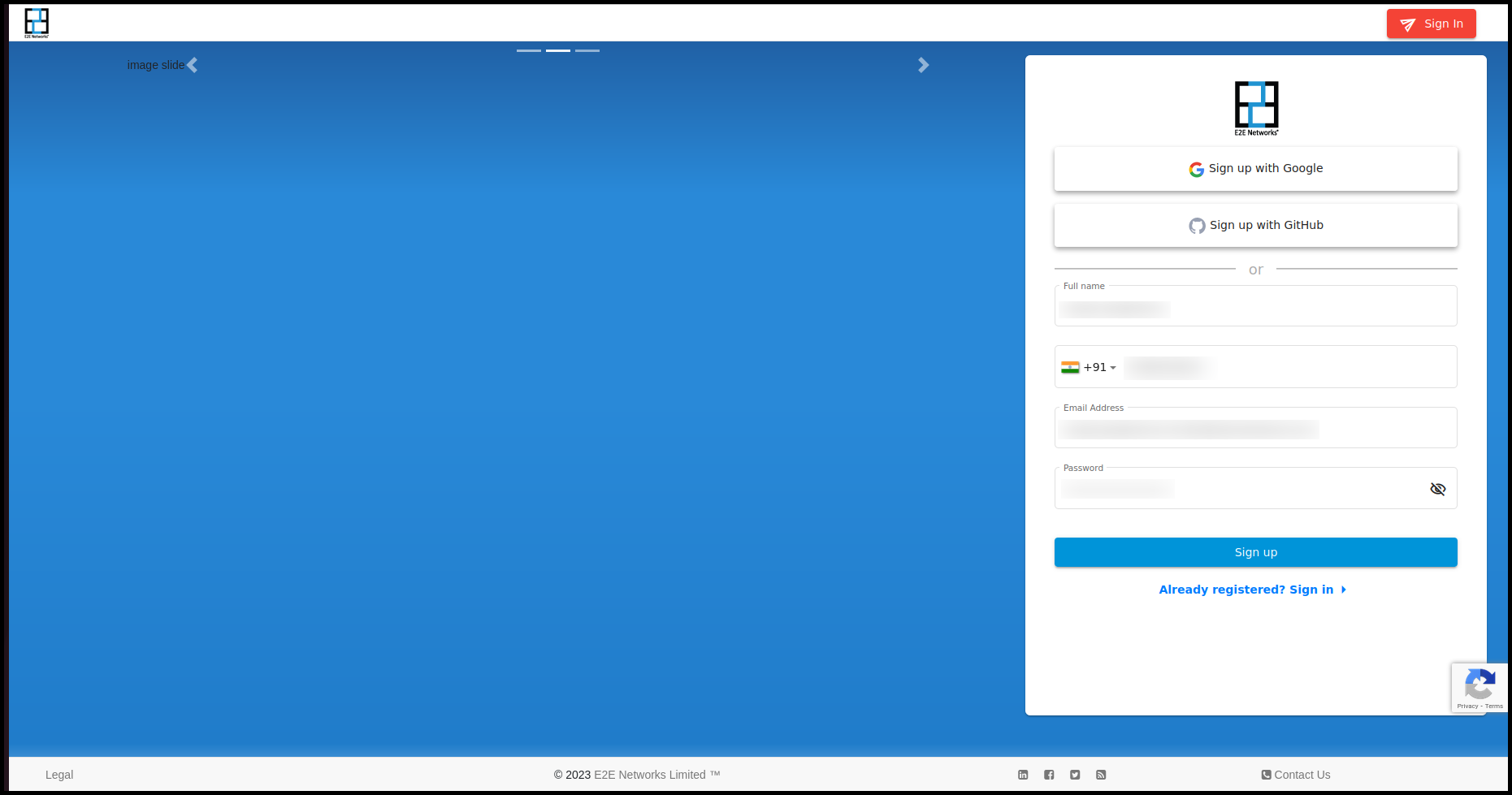
Fill all details and Click on SignUp button
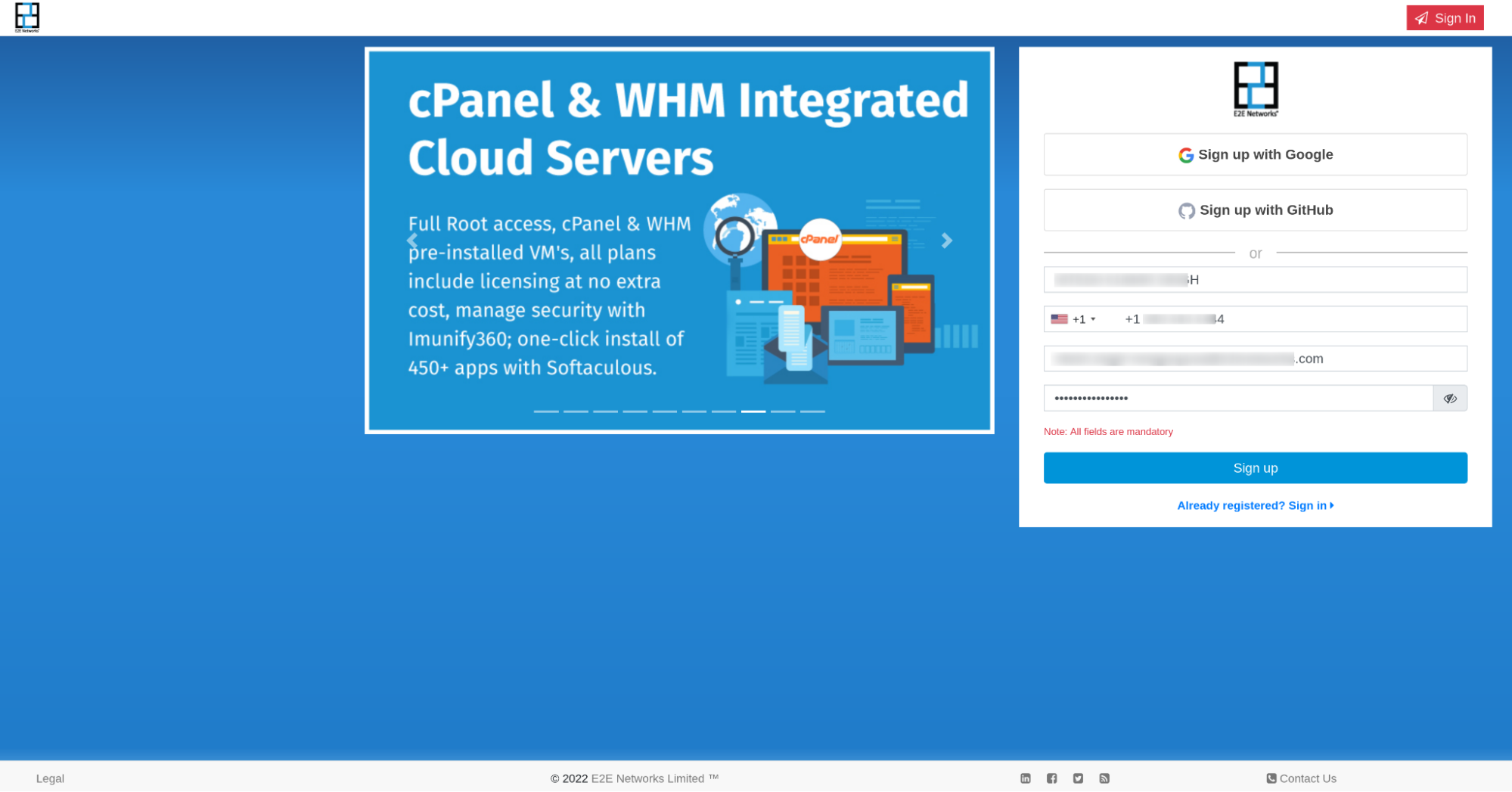
After Fill all details and Click on SignUp button OTP verification pop up would be open. You have to fill out an OTP which has been sent on your mobile number and your Email and click on the Verify button.
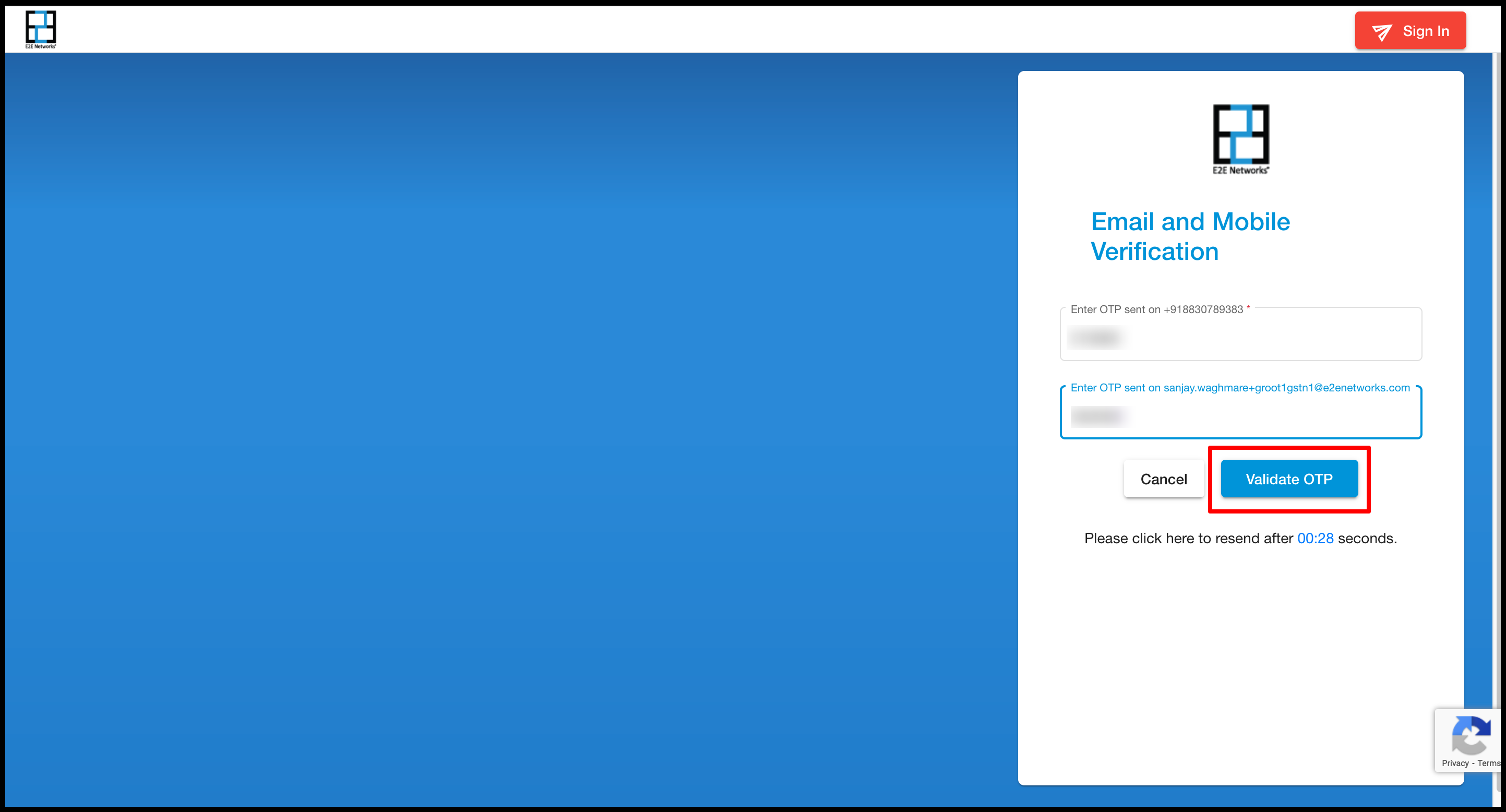
After OTP verification, the Billing information page will be open User needs to fill the required field.
Note
We don’t ask for GSTIN and PAN in case of Foreign customers. We only ask for VAT/TAX ID in case of Organization and that field is not mandatory as of now.


After filling in all details and after clicking on Next button the customer validation process will be start.
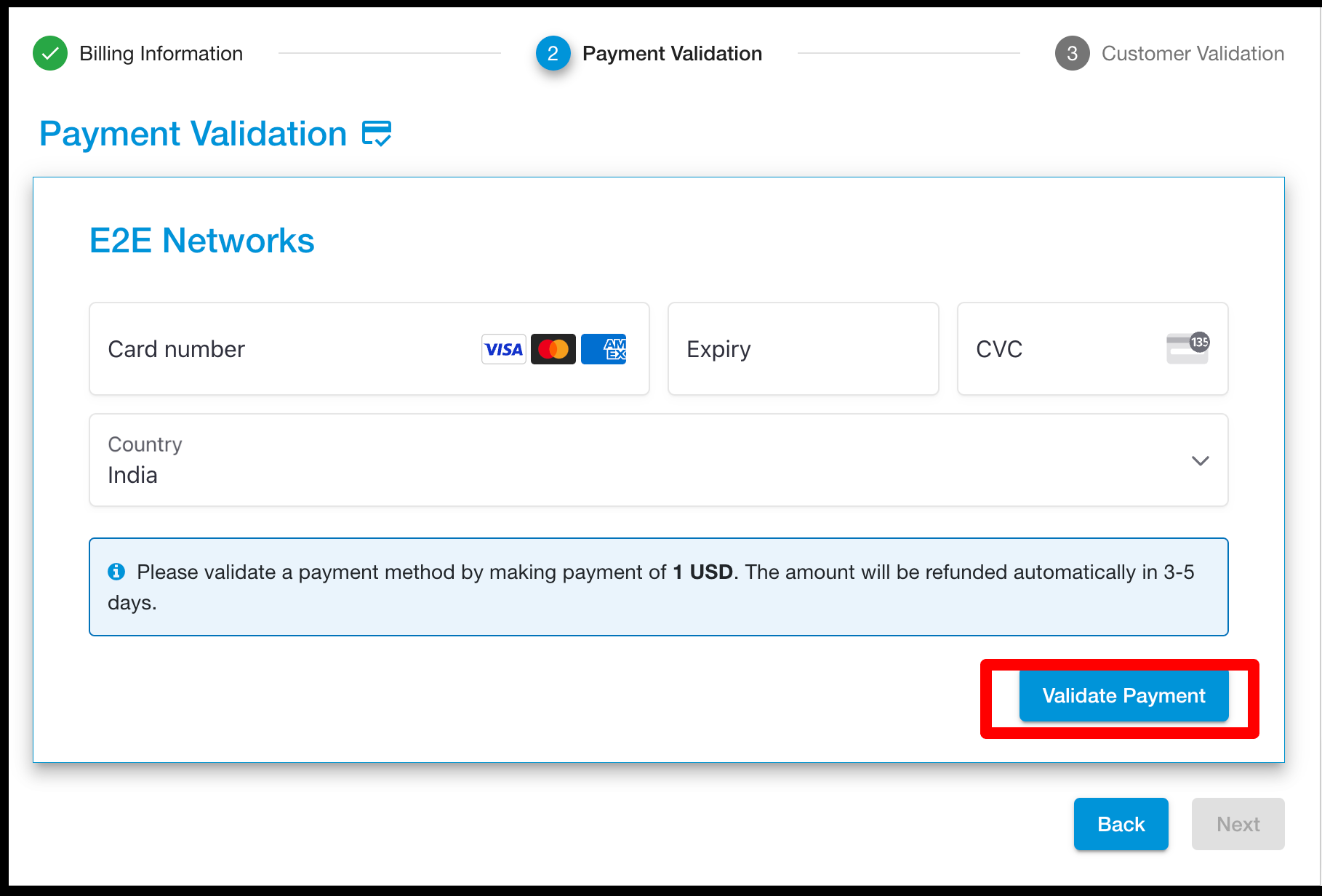
Skip Validation
If the user will click on skip button then another pop will appear on the customer has to click on Skip validation.
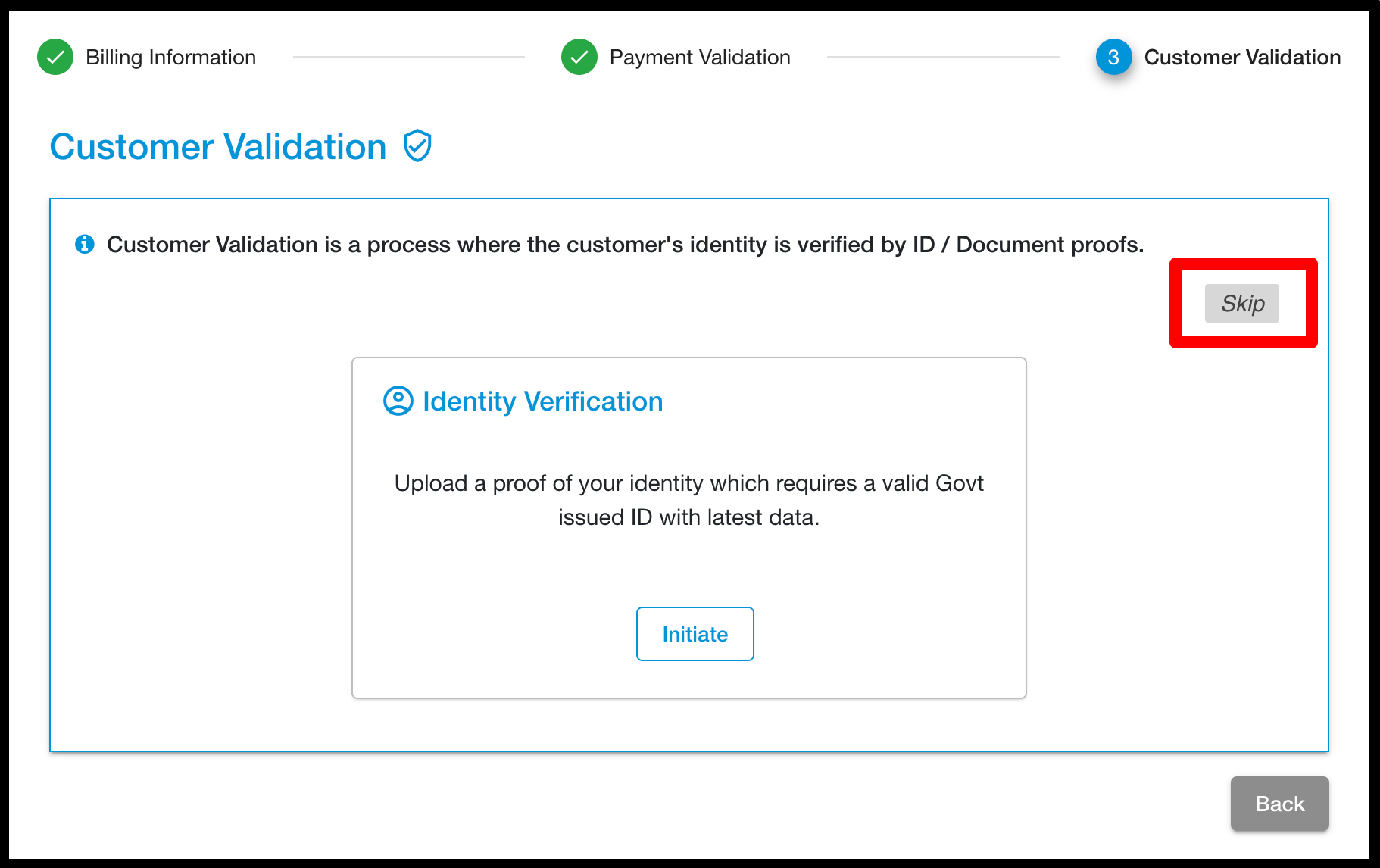

Note
After skip verification user will be able to use myaccount but only for 20 days and a warning message will be displayed on their myaccount dashboard the warning message will be like this (Your customer validation process is pending. Please complete validation before the date(like 2023-03-6) to use uninterrupted services. Click here to complete your customer validation). If the user will not complete their customer validation within 20 days then we will suspend his account after 20 days. For suspending we will send a first reminder on the 4th day after SignUp and a second reminder we will send on the 7th day after registration and then 3rd or final reminder will be on the 9th day But still, the customer will not complete his validation after 10 days his account will be suspended.
Now after a few days of using services customer wants to validate his account then he will have to click on the ‘Click here’ link.
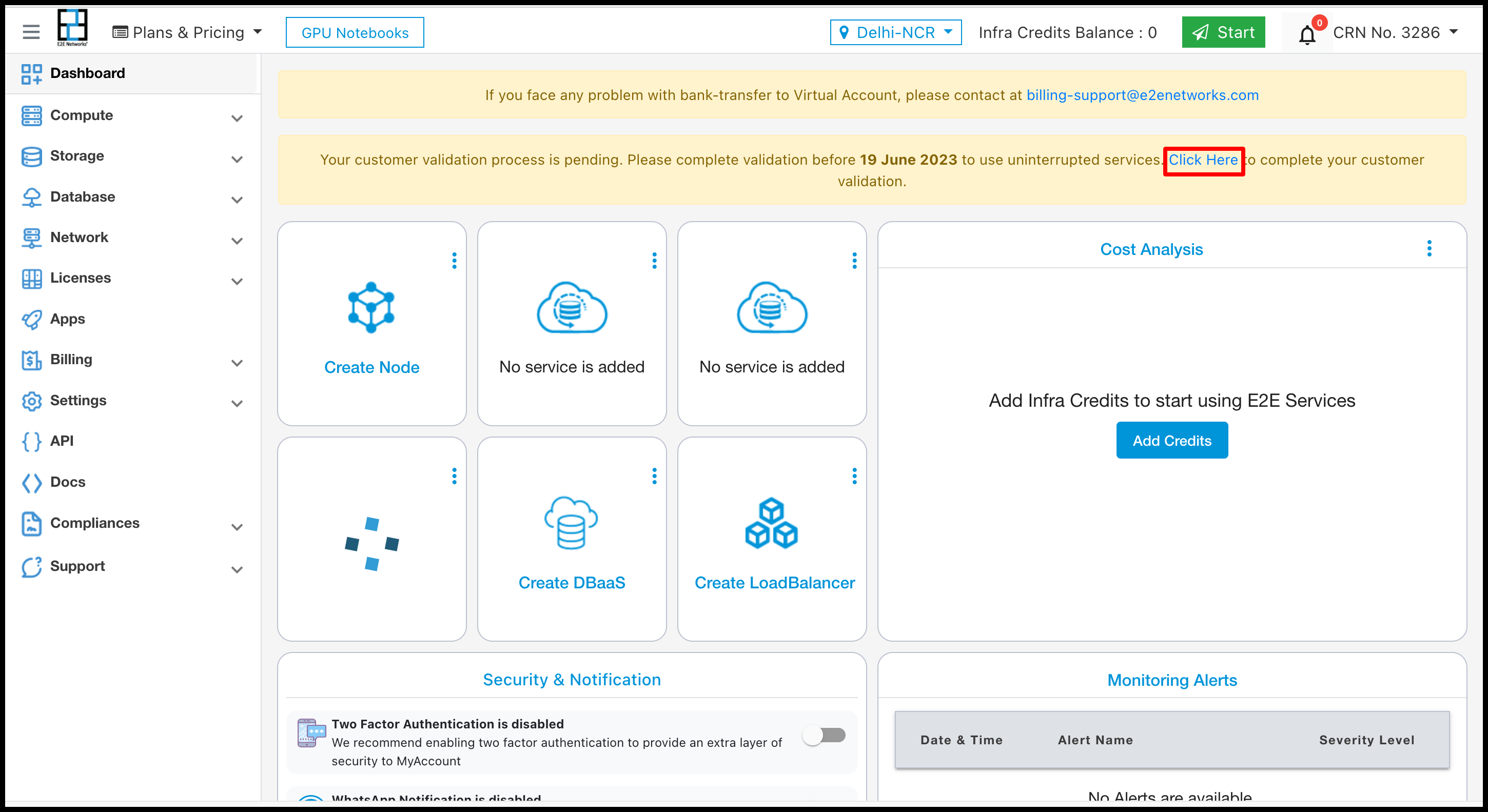
After clicking on the link a pop-up will appear and shows a message like stripe based validation for the services for E2E networks ltd. Here customer choose complete on mobile verification or Continue on this device.

when customer choose mobile verification click on complete on mobile verification.

After clicking complete on mobile verification button then show multiple option like using QR Code , SMS , email and using link option
Using QR Code :
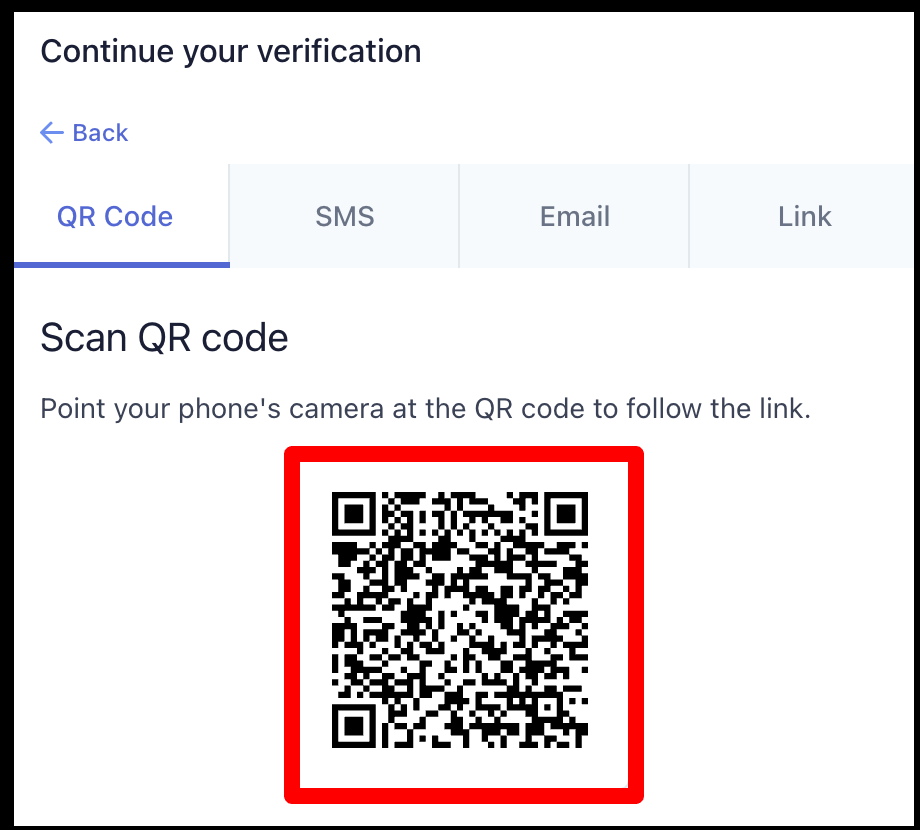
Using SMS :
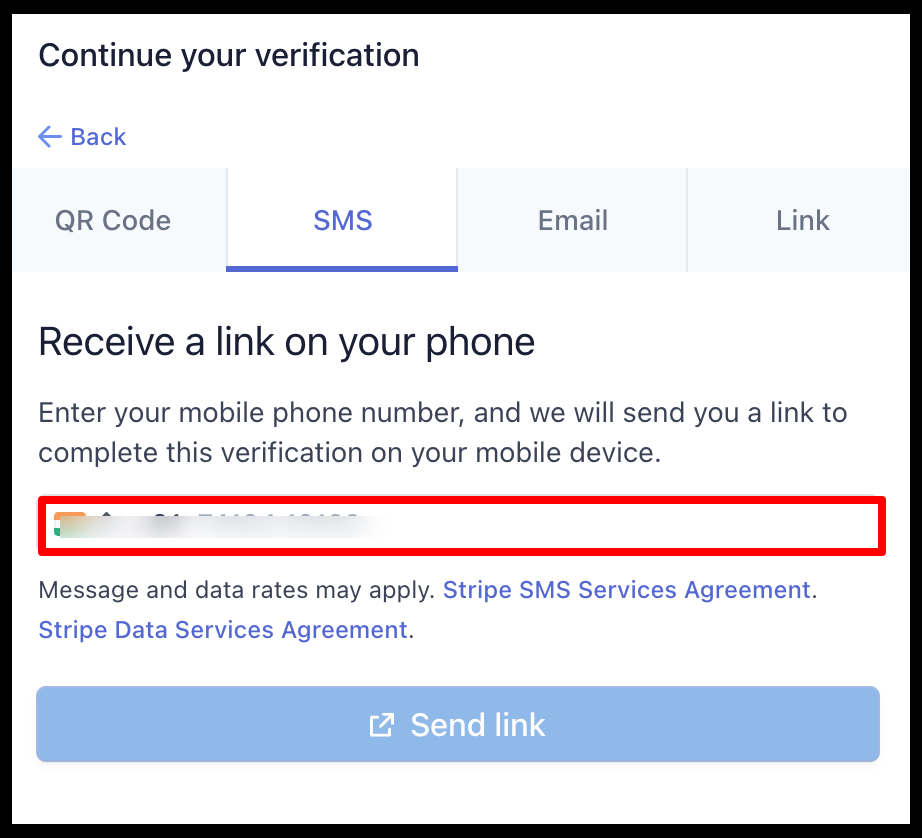
Using Email :
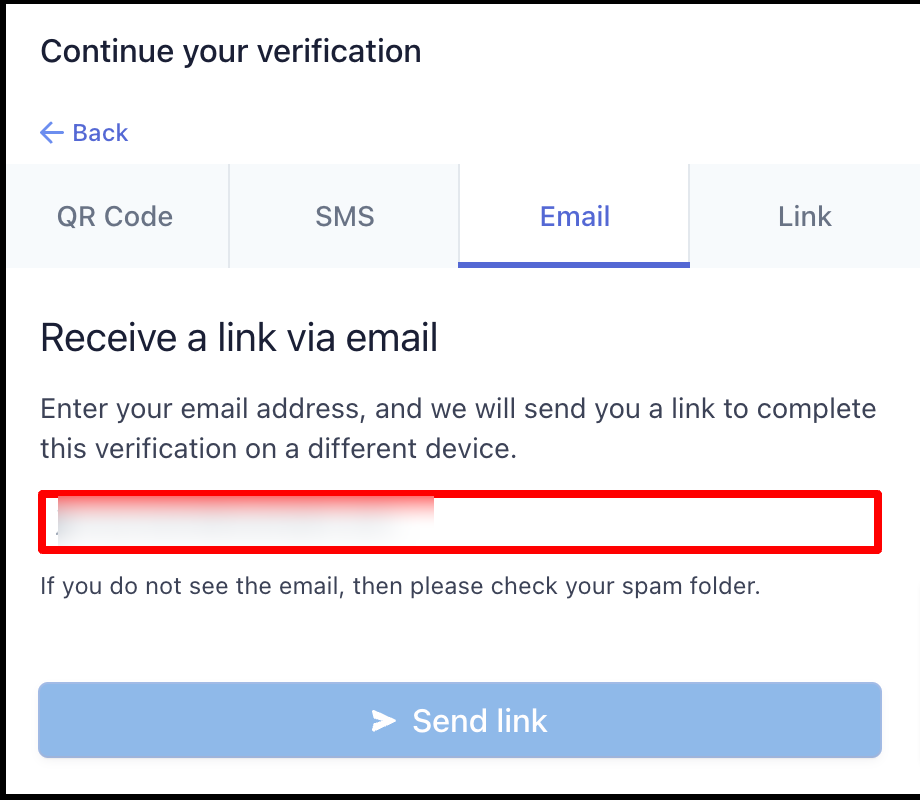
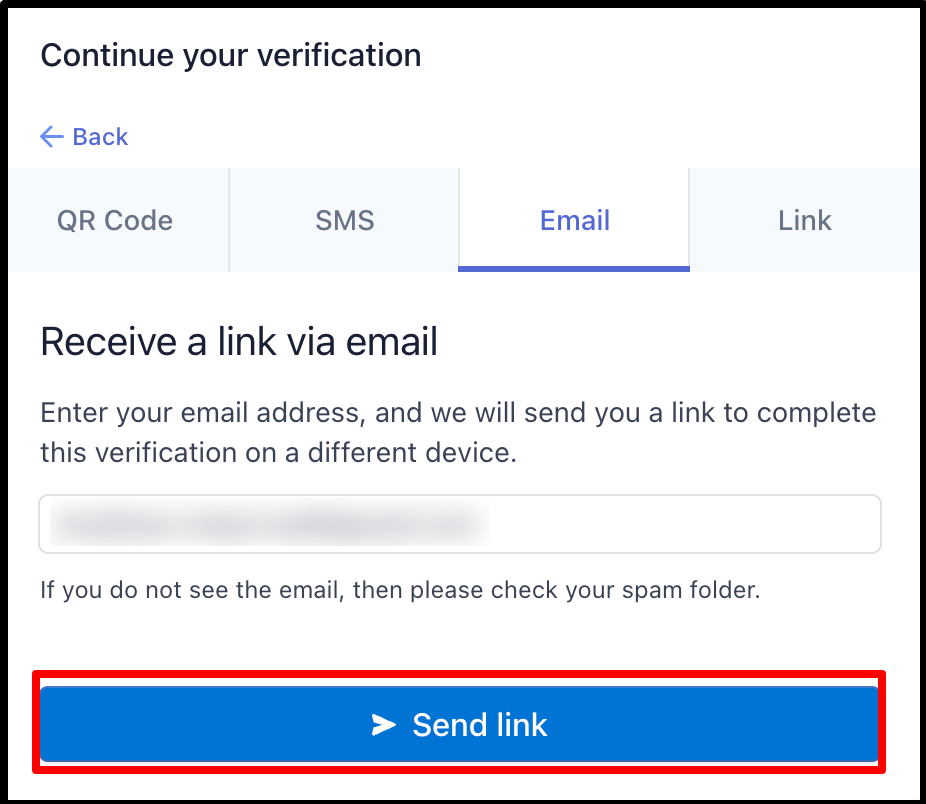
Using Link :
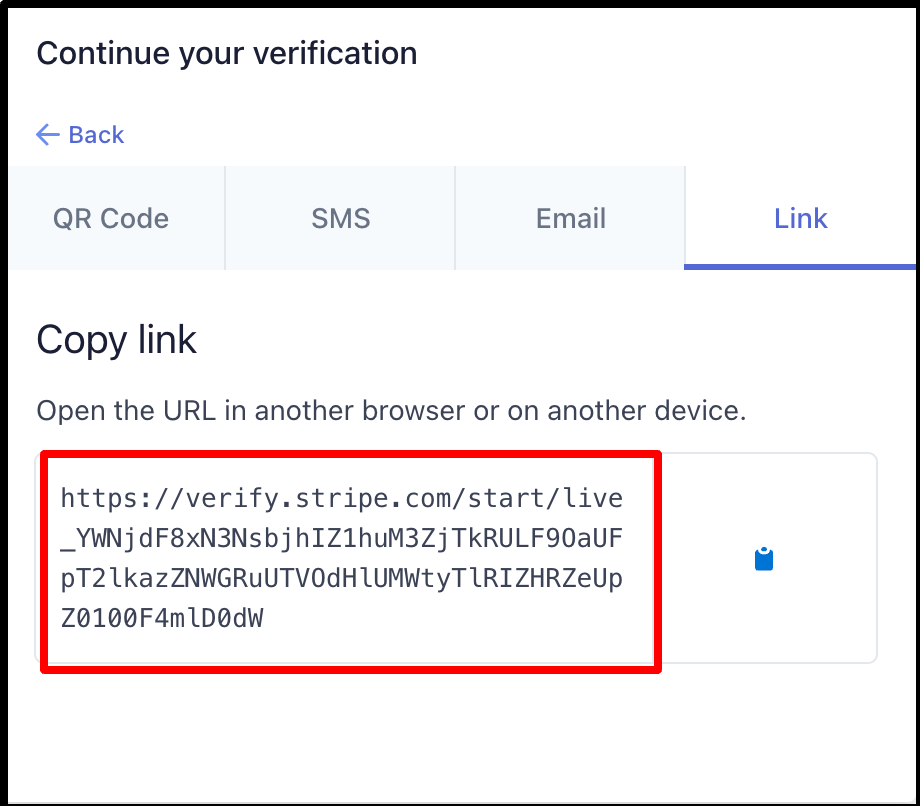
when customer choose Continue on this device.
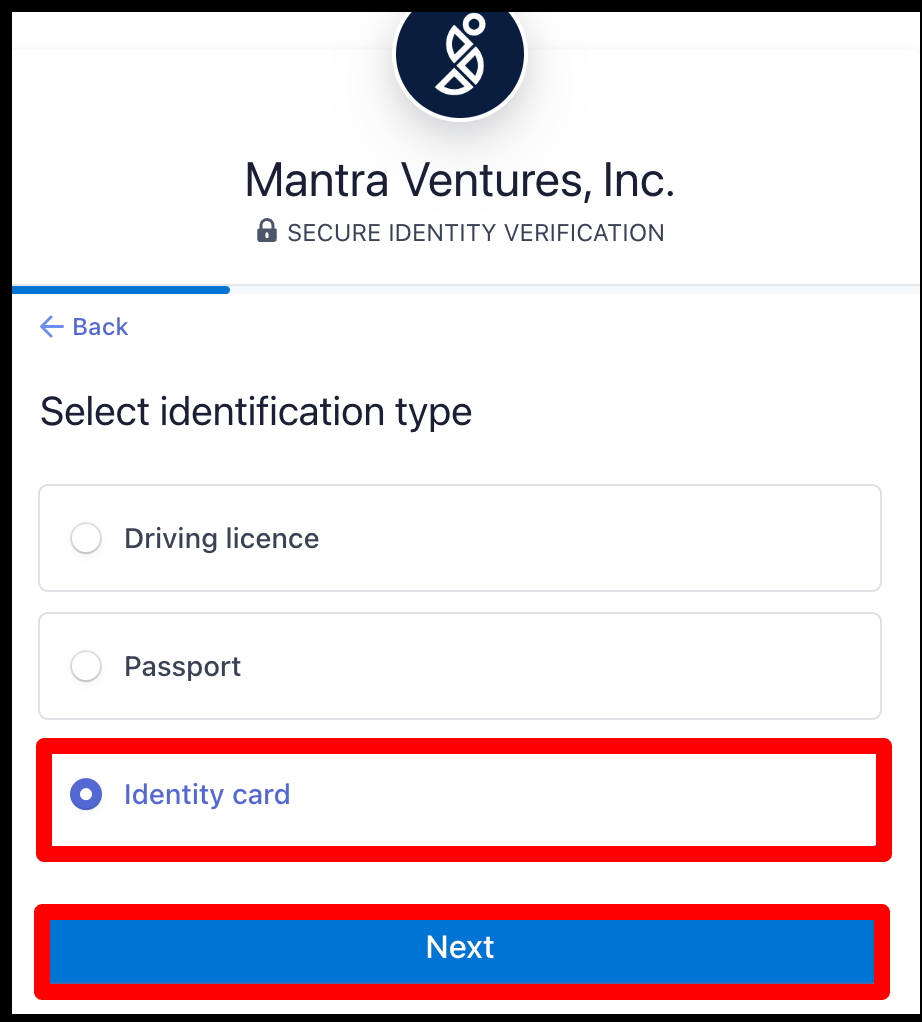

Provide Photo ID