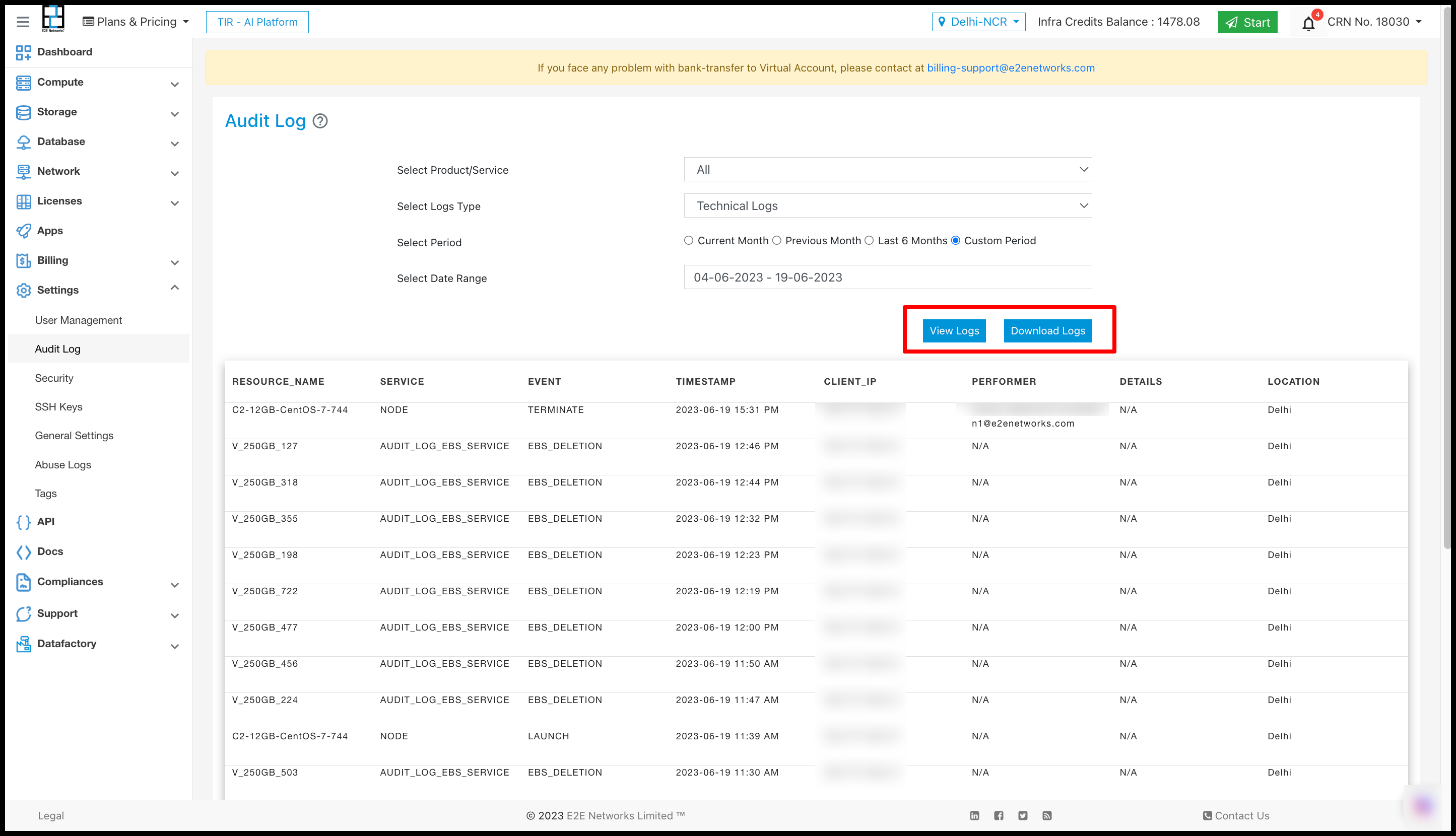How to view Event & Audit log reports of your Virtual Compute Nodes?
E2E Networks customers can access their activity and technical logs from their ‘MyAccount’ portal.
Activity Log
An activity log is a record of all the operations performed by you for product and services which is logged as an entry. Each new action performed by you creates a separate entry in the record which depending on the cause of the event.
Technical Log
The technical log is a report that documents the product and services accessed by you along with the date and time stamps related to the lifetime of a product and services. It contains the entire usage log of your different product and services.
Logging into E2E Networks ‘My Account’
Login to MyAccount portal using your credentials set up at the time of creating and activating the E2E Networks ‘My Account’.
After you log in to the E2E Networks ‘My Account’
, On the left-hand side of the MyAccount dashboard, click on the “Audit Log” sub-menu available under the “Settings” section.
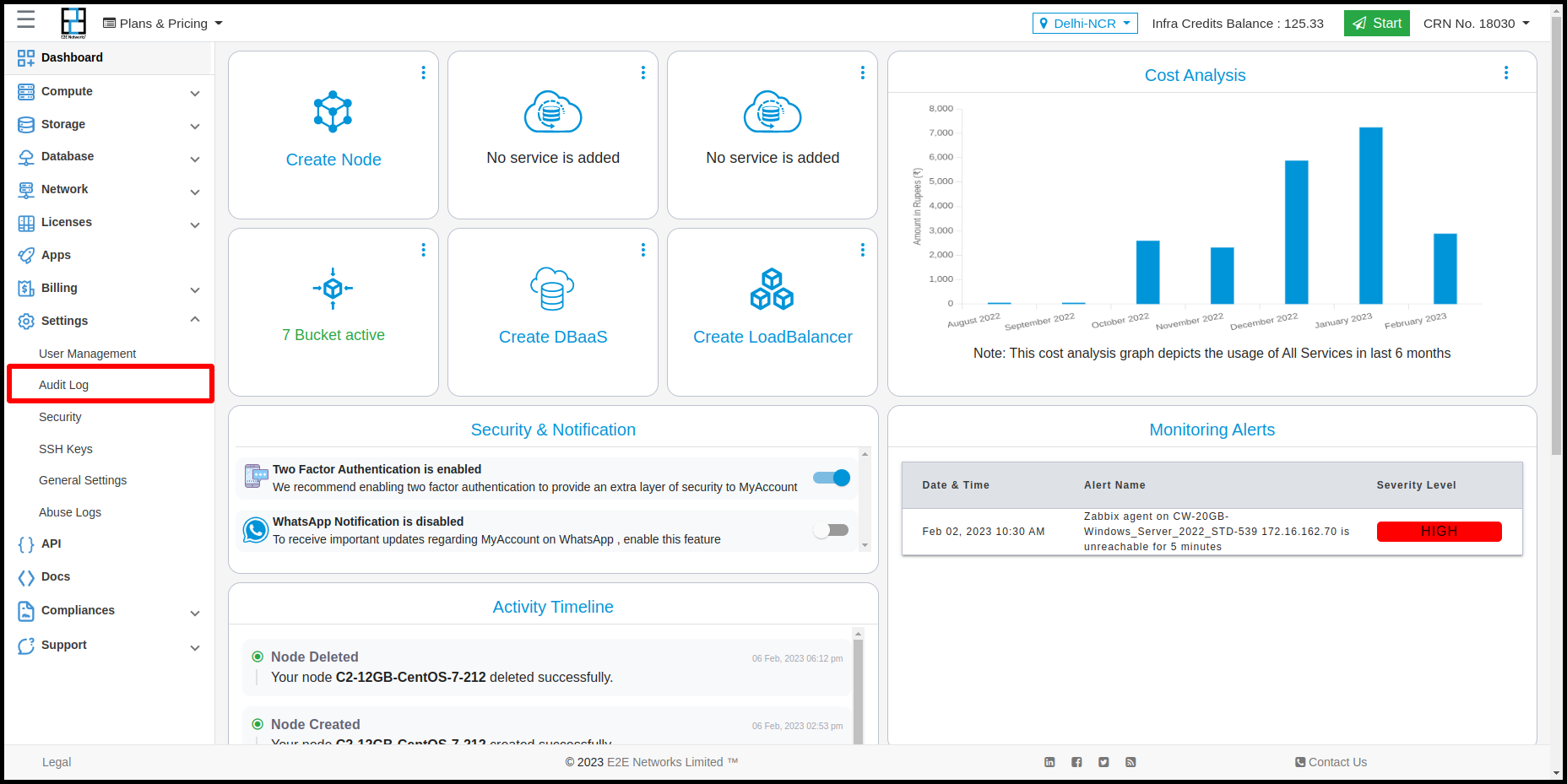
You will be redirected to the ‘Audit Logs’ page. Here, you have to various values before downloading the audit logs report.
Select Product/Service
Select the product or service for which you want to download the logs report.
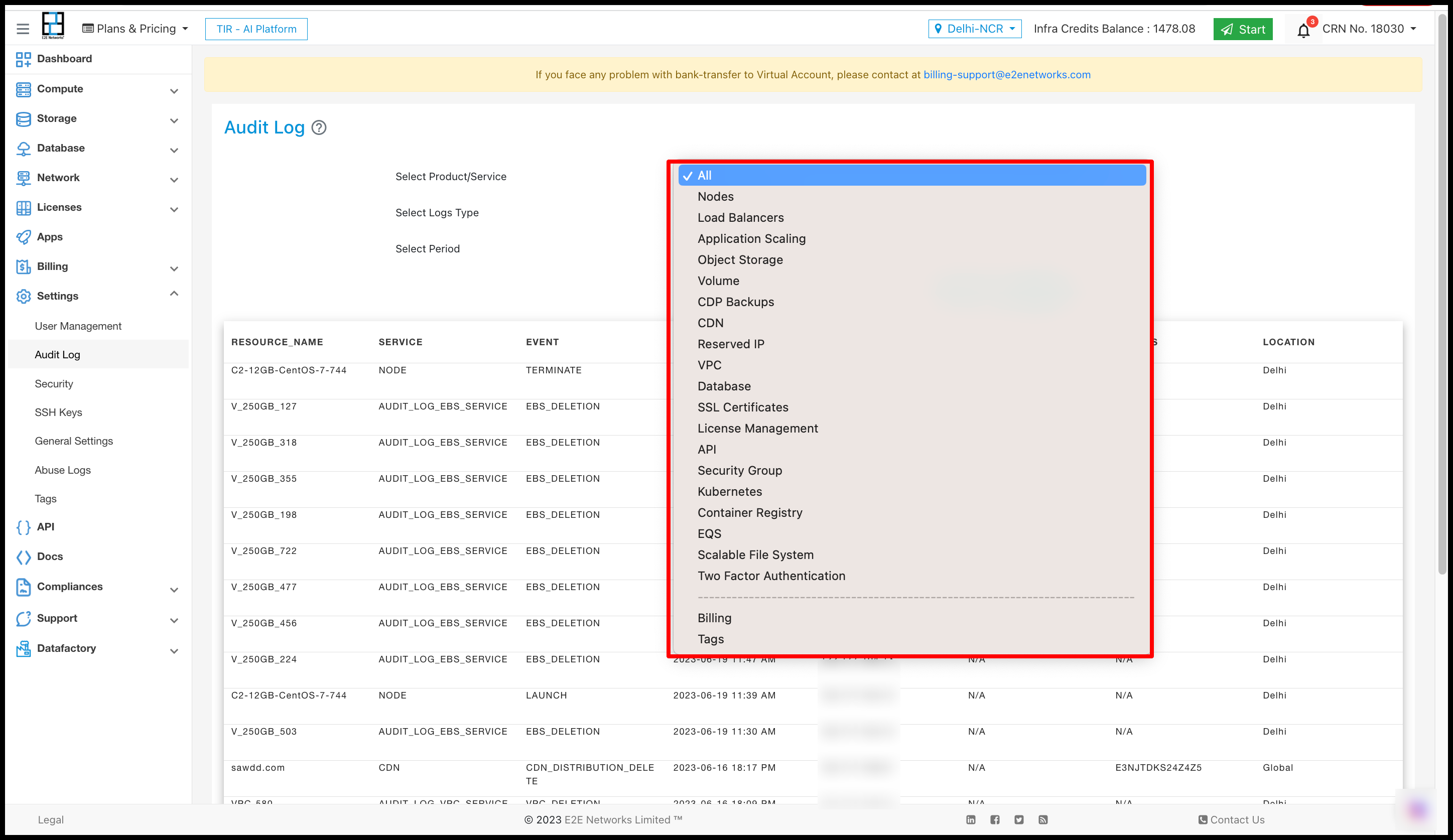
Select Logs Type
Select the type of log report that you want to download.

Select Period
Select the period duration for the log report that you want to download.

Download Logs
After selecting the required field value, you can click on the ‘Download’ button to view the logs. A log file will be downloaded in .csv format.