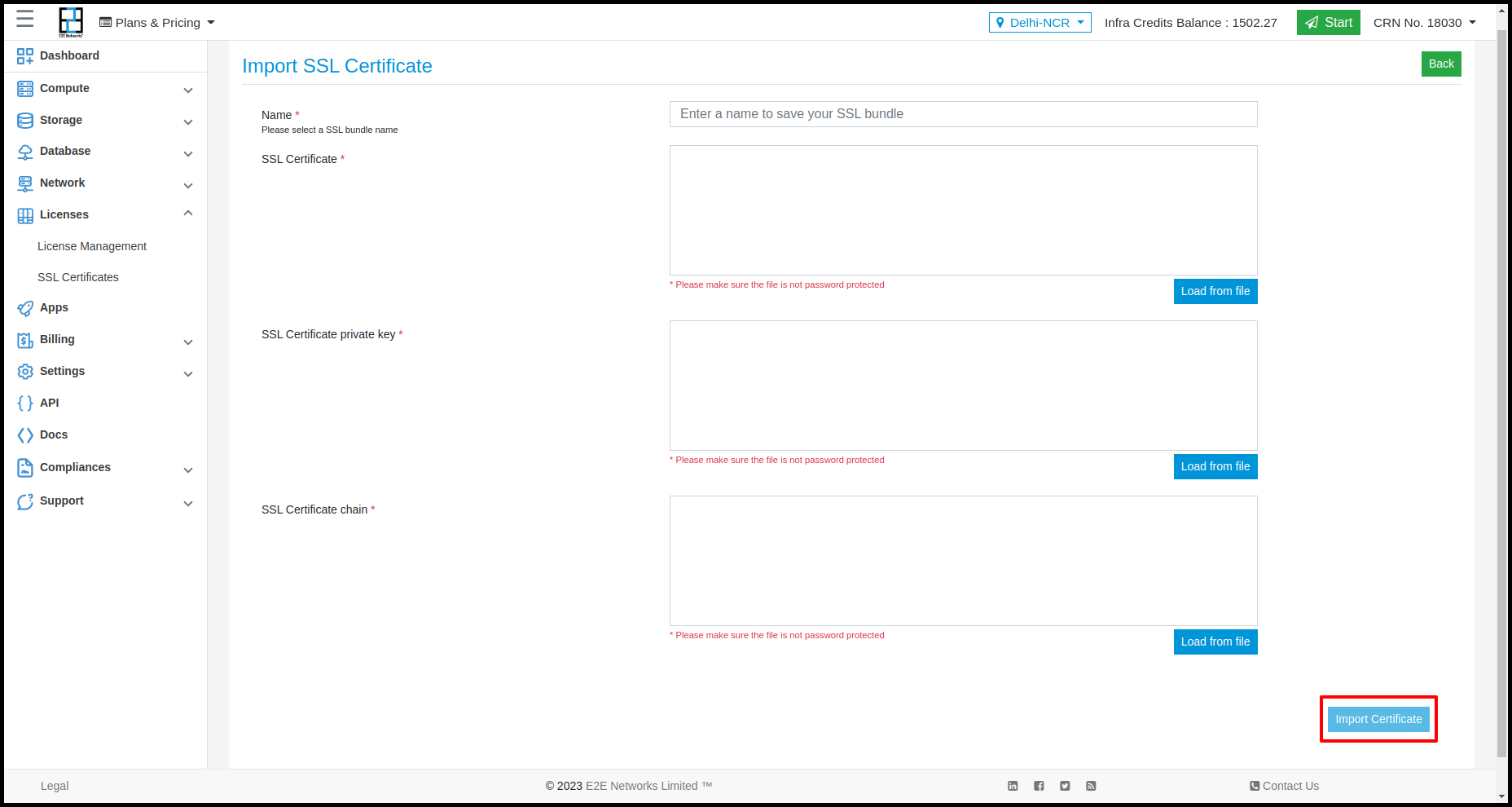Buy SSL Certificate
Introduction
SSL certificates are cryptographic keys in the form of a very small file. When installed on a website it enables a secure connection between a user’s web-browser and website server. It makes the information unreadable to everyone else and protects it from hackers and digital identity thieves.
SSL secures data transfers, logins, financial transactions and other sensitive information and is highly becoming a norm.
Select SSL Certificates
Log in E2E Networks MyAccount Portal and select Buy SSL Certificates on the left window pane.
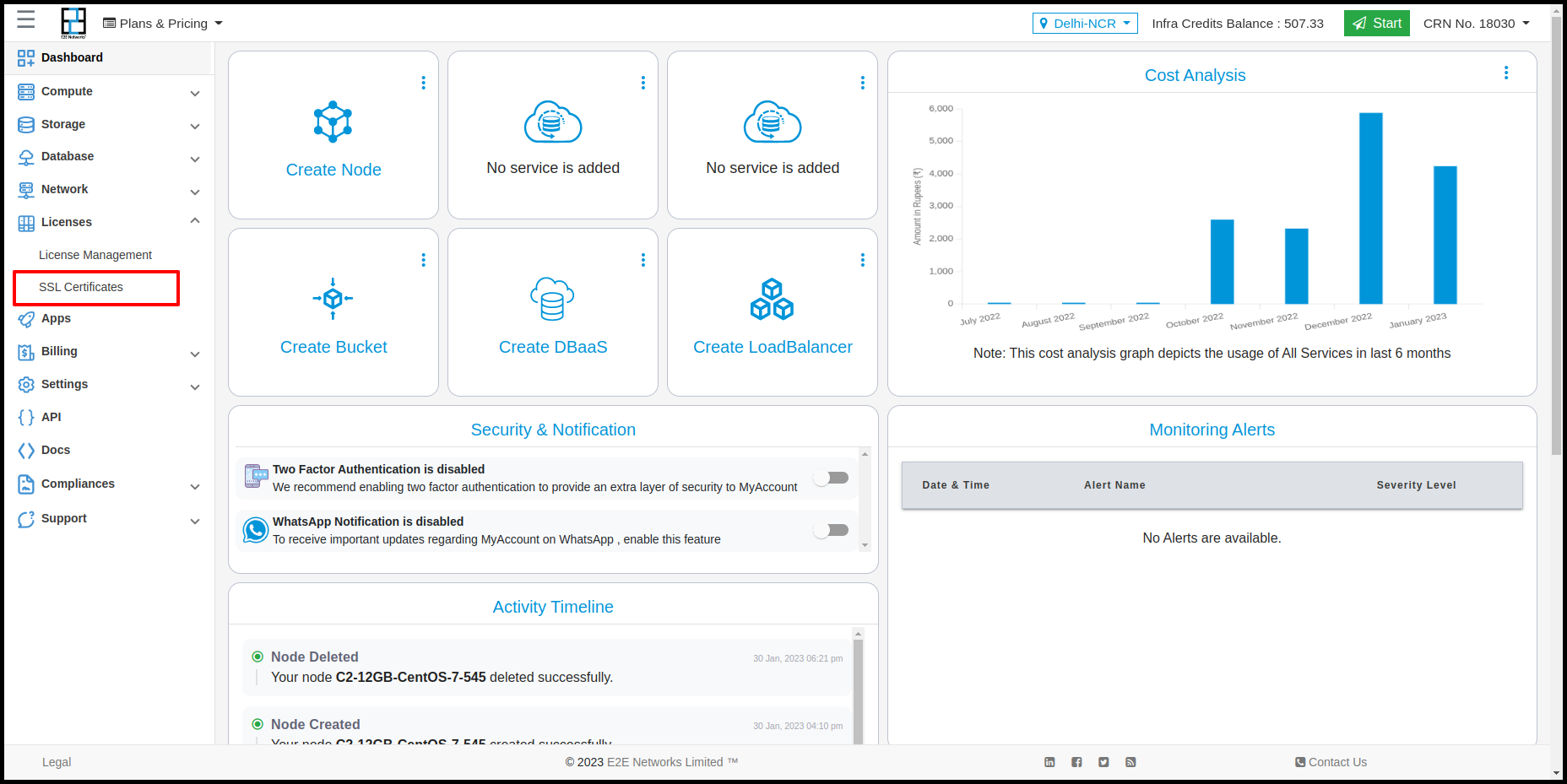
After selecting SSL Certificates click on “Buy SSL Certificate”.
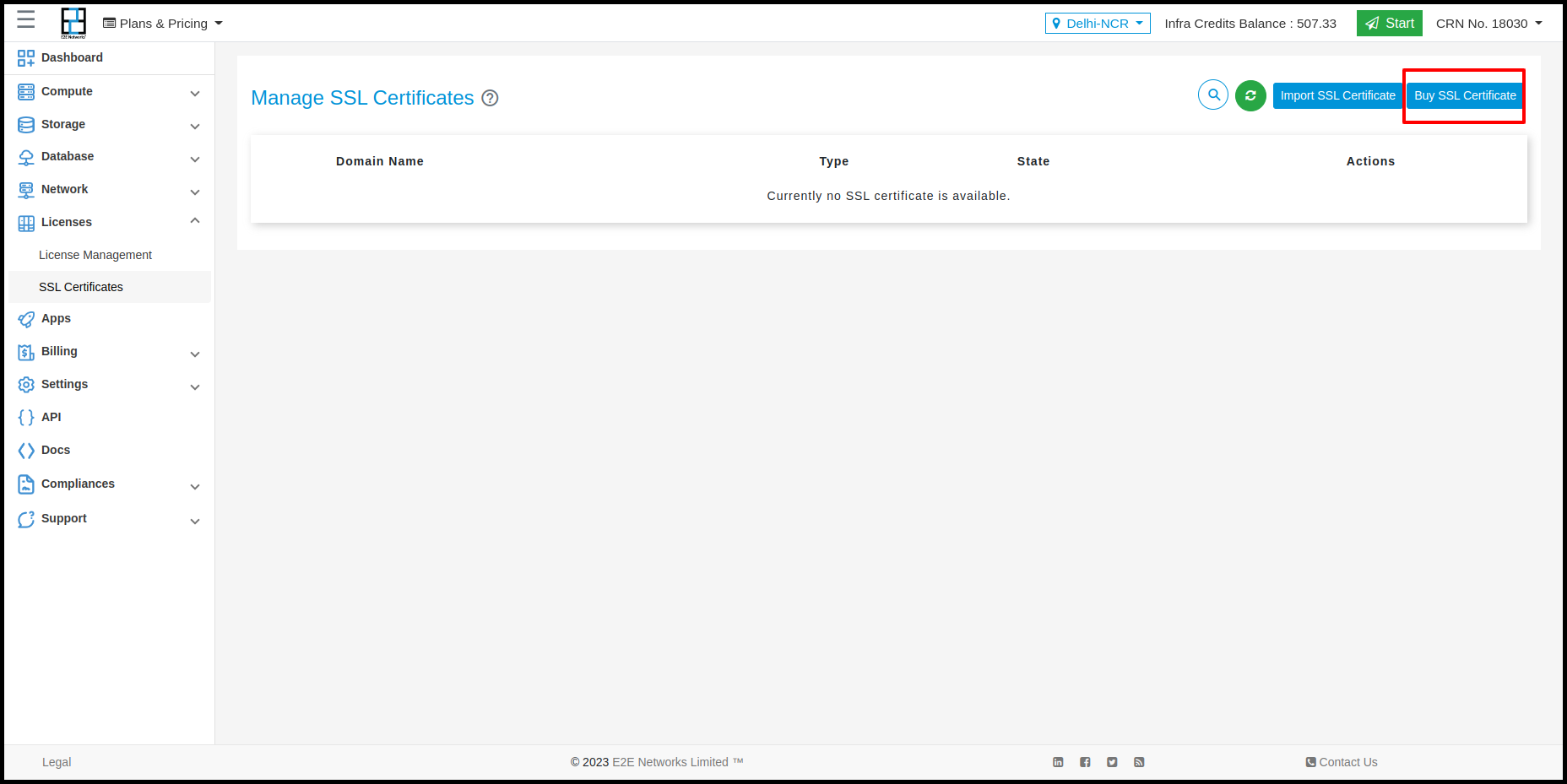
Select the type of certificate that you would like to purchase & click on ‘Buy Now’ button.
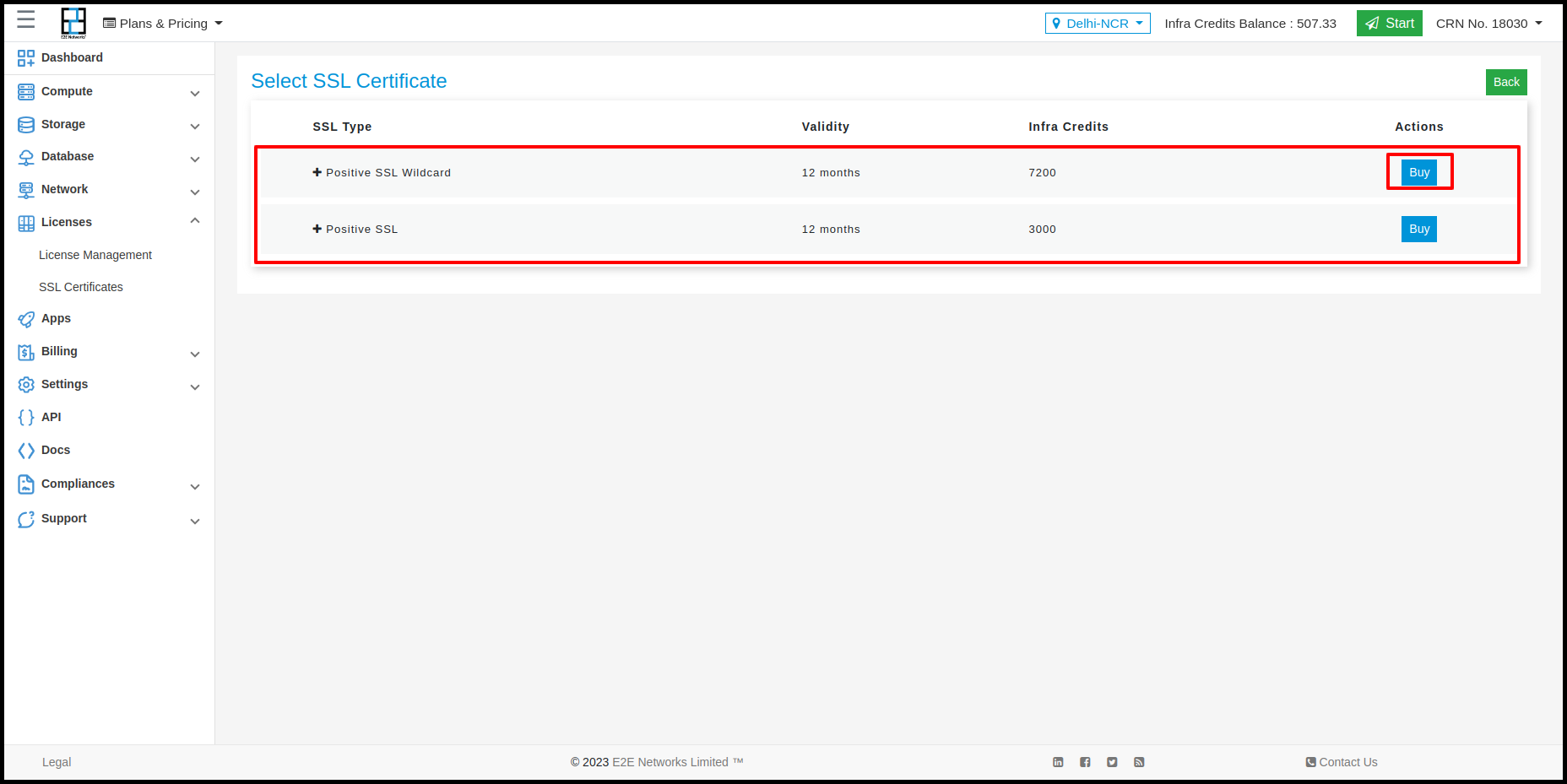
Note
Positive SSL Certificates - Single Domain certificate for single secure origin (ex: www.example.com)
These certificates are applicable for only one domain and will not protect the sub-domains (mail.example.com)
Note
Positive SSL Wildcard Certificates - Wildcard certificate for a secure origin with many dynamic subdomains (ex: a.example.com, b.example.com).
A wildcard certificate is primarily issued for “.domain.com”. The character () here is a wildcard which will secure an unlimited number of sub-domains, second-level sub-domains as well.
Enter Contact Details
Please fill in admin contact details such as your name, email, phone etc. and click on next.

In the next window fill in your technical contact details.
Tip
Use the slider button to set your technical contact details same as that of admin contact.
Note
To generate a CSR and private key you can find instructions here- CSR Generation Instructions
. image:: images/SSLcertificate5.png
Place Your SSL Order
Pre-Order Confirmation
This window will display all the details before you confirm your order and make payment.
Note
You can make edits before making payment.
If you find your details to be correct then click on Proceed to Pay to make the payment.
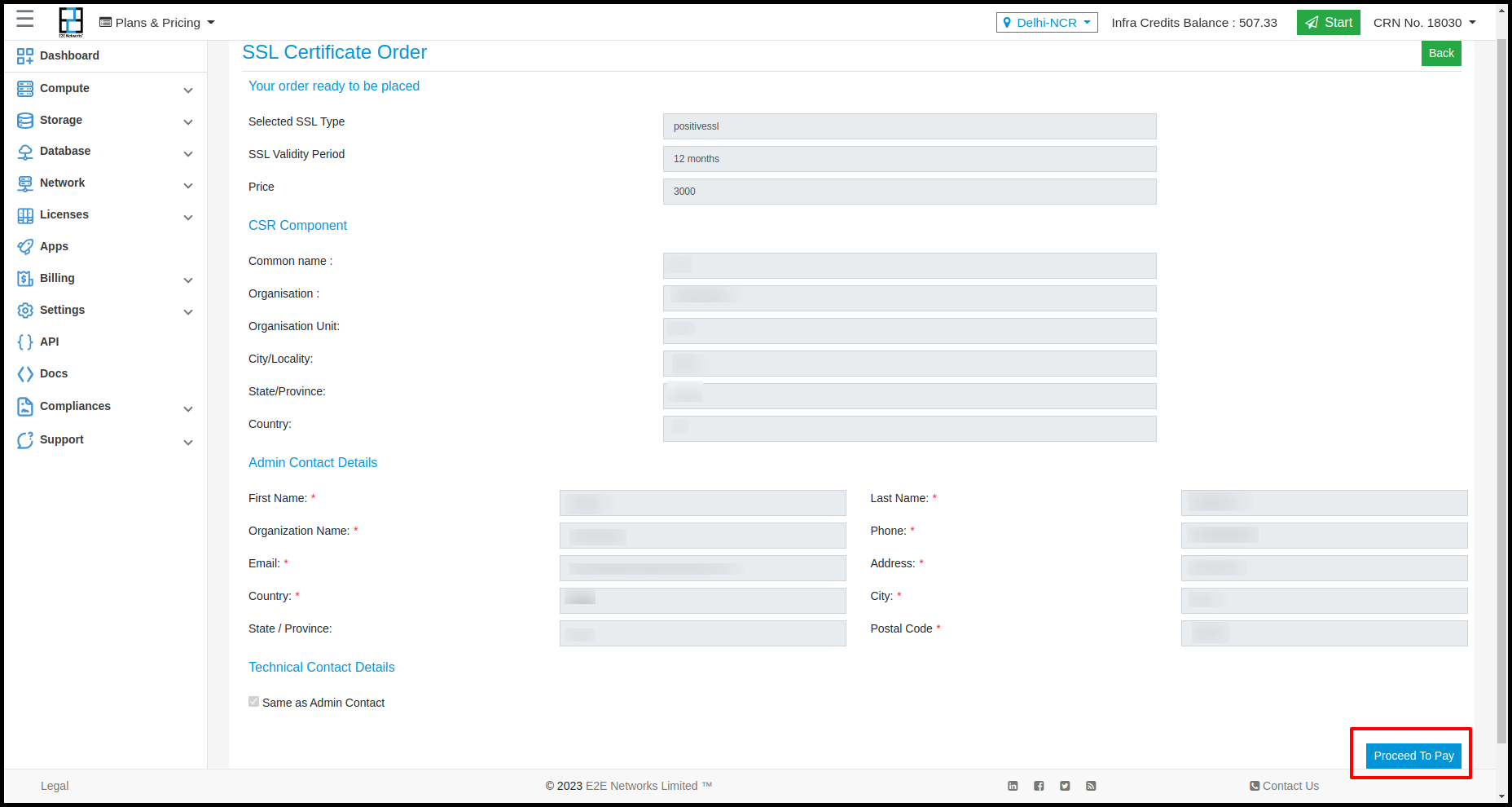
Order Processing
After placing an order and making payment an Order ID will be generated and you will receive a confirmation once your certificate is available to use.
Note
The order might take some time to generate depending on the Certificate provider processing time.

CName Based Authentication
Once your order is successfully processed you have to authenticate your domain. For authenticate your domain you need to follow the following steps:-
The customer has chosen the CNAME-based authentication to verify their domain.
The customer need to get the following from myaccount (Licenses > SSL Certificates > Select Ordered SSL from this page)
Under SSL Details tab, the customer needs to click on the “Click here to complete verification” link. A pop up would appear and display “Alias Name/Host Name” and “Point To” information.
The next step for the customer is to log in to their domain’s hosting Control Panel (typically the registrar of your domain).
Locate and select the DNS Zone Manager for your desired domain.
Select the option to create a new CNAME Record.
In the Host Name or Alias field, put the value of alias name fetched from Myaccount. This value begins with an “_” and that special character must be present in the record.
In the CNAME / Points To field, place the other value picked from Myaccount here.
Set the TTL to 3600 or the lowest possible option.
Click Save and wait for the record to propagate (i.e. 15 minutes).
Download Certificate
Once your order is successfully processed you will be able to download your SSL certificate from ‘MyAccount’.
Import SSL certificate
To import an SSL certificate click on the Import SSL certificate button. After clicking on Import SSL certificate form will open and we have to fill all the details in the form.
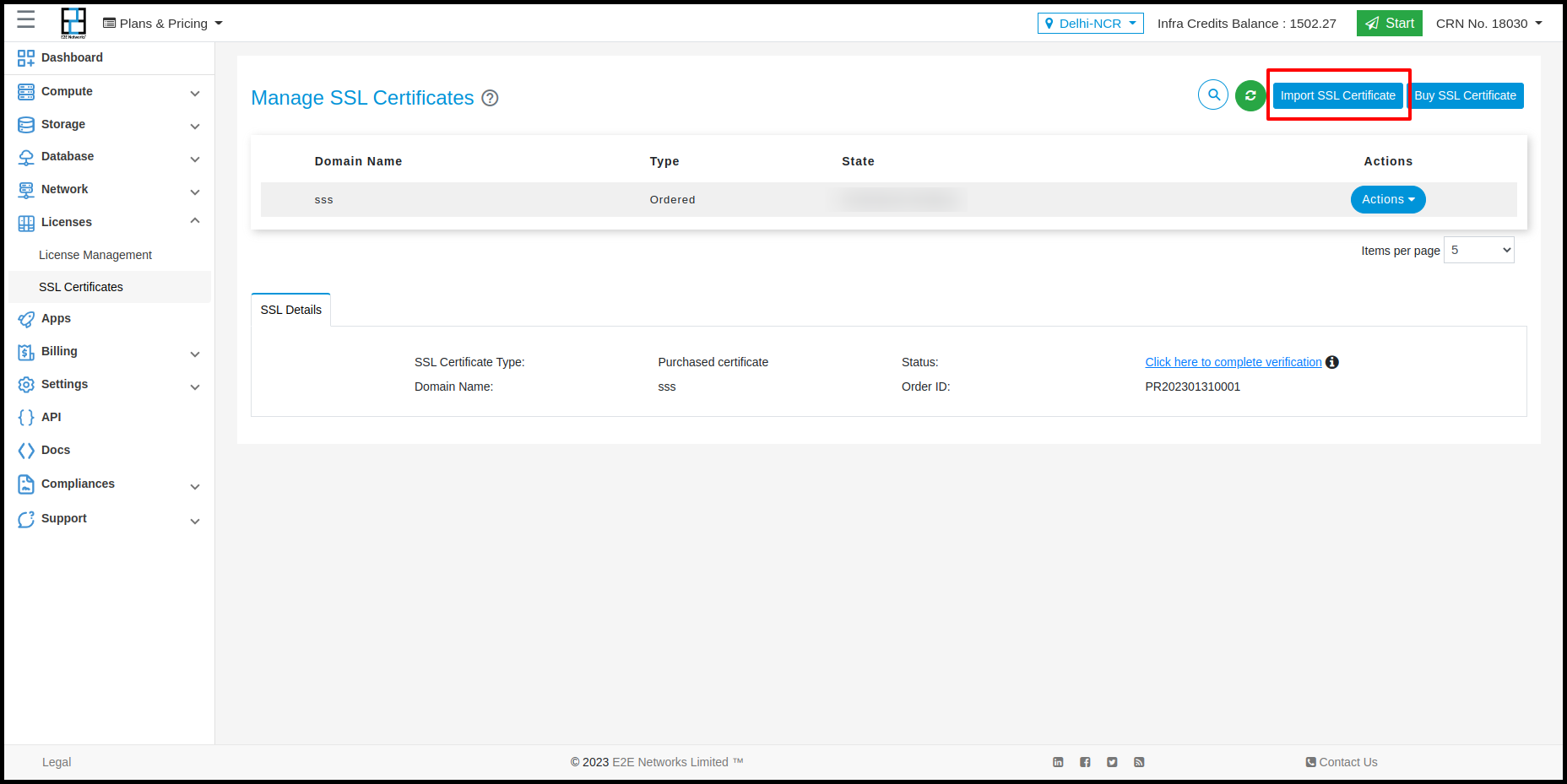




After filling all the required fields in the form we have to click on the Import Certificate button so we can import the certificate.