How do I add a coupon code to my E2E Networks account?
Coupon code
E2E Networks Coupon Codes are special codes that can be applied through E2E Networks MyAccount portal to get specific discounts on your usage billing. These instructions will guide you through the process of redeeming a valid coupon code. You must have an E2E Networks My Account prior to redeeming your coupon code. If you do not have an E2E Networks My Account and wish to create one, see How to Create an E2E Networks My Account.
STEP 1 – Logging into E2E Networks ‘My Account’
Please go to ‘My Account ’ and log in using your credentials set up at the time of creating and activating the E2E Networks ‘My Account’.

STEP 2 – Navigation to Billing & Payment > “Coupons” section
On the left side of the MyAccount dashboard, click on the “Coupons” section available under the “Billing” section.

You will be navigated to the “Coupons & Offers” window.
STEP 3 – View and Search your Coupons
Coupons details
The list of coupons available at the “Coupons & Offers” window, those are related to your account.
You can check the details like coupon code, details, expiry date, status, and actions related to each coupon available.
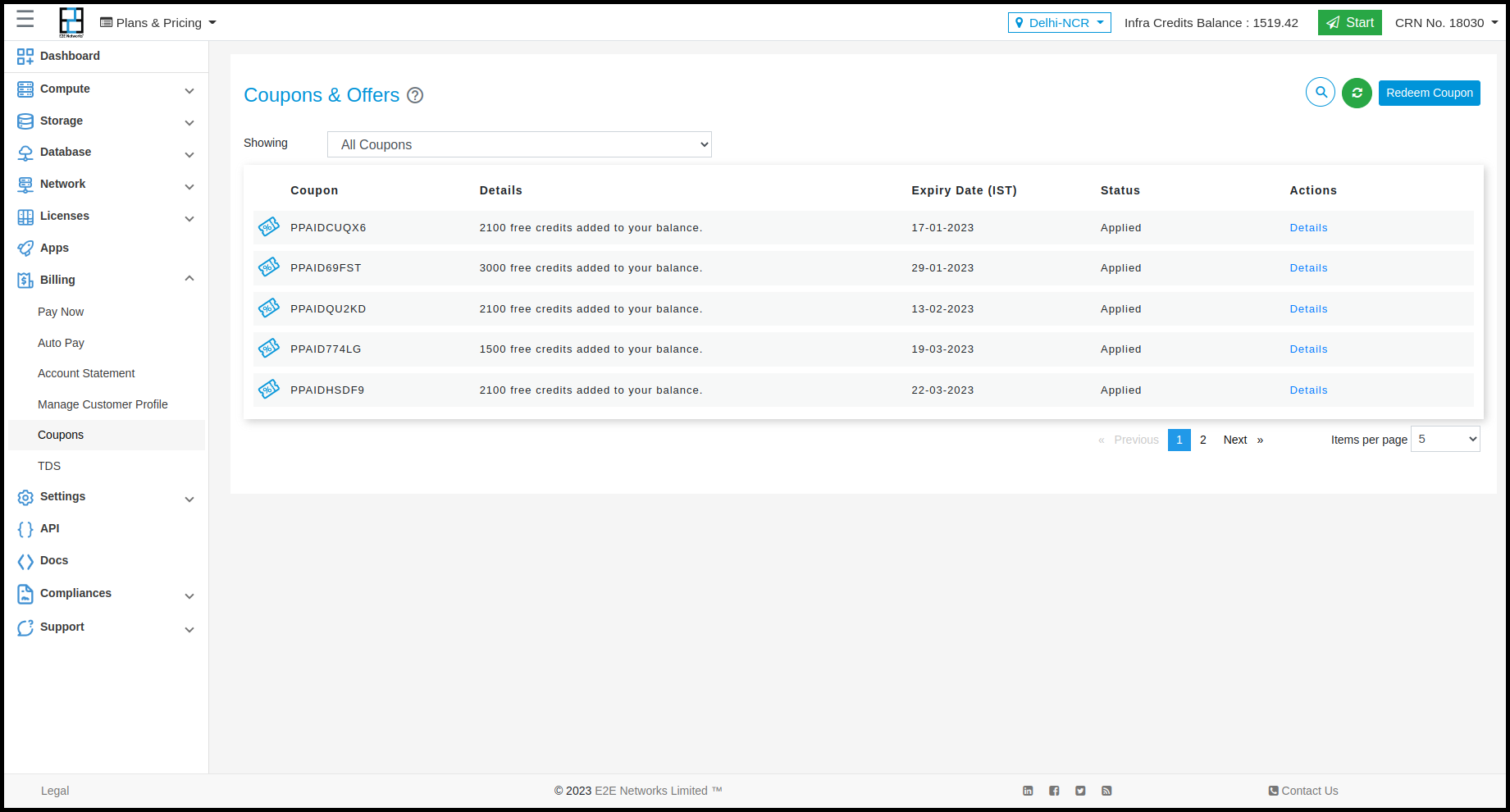
Note
The coupons available here are associated with your ‘MyAccount ID’ and can not be used for any other ‘MyAccount’ ID.
Add Coupon or Redeem Coupon
If the coupon is provided to you via an offline method such as an e-mail or an SMS, then you can redeem the coupon through the “Add Coupon” or “Redeem Coupon” option.
Please click on the “Redeem Coupon” button on the top right corner, A window shall pop up.
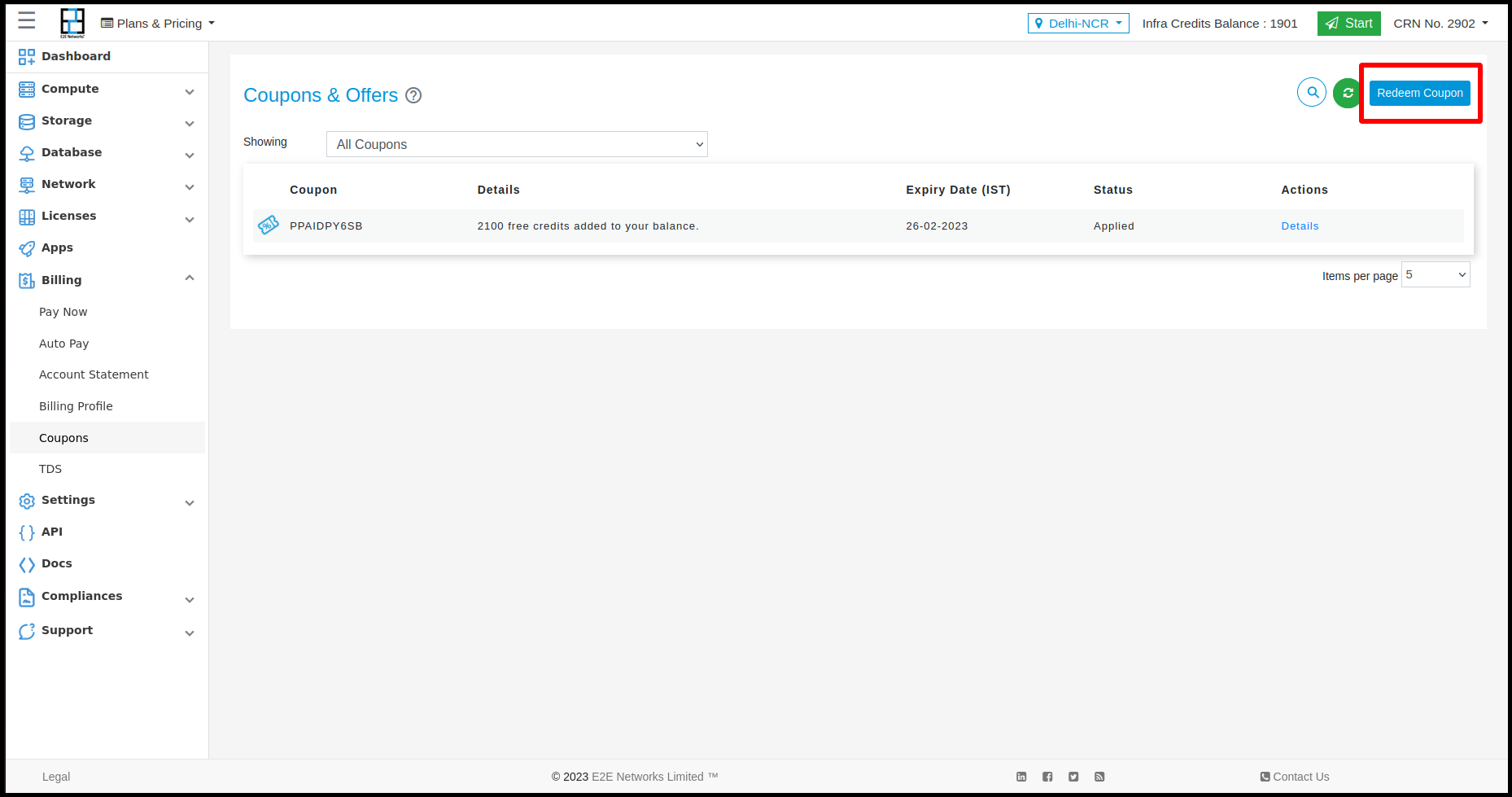
Enter a valid E2E Networks coupon code and click on the checkbox of captcha and verify that. After that click on the ‘Redeem coupon’ button. If you enter a valid coupon code, you verify captcha correctly then should receive a confirmation message on the screen that ‘Coupon code applied successfully’.
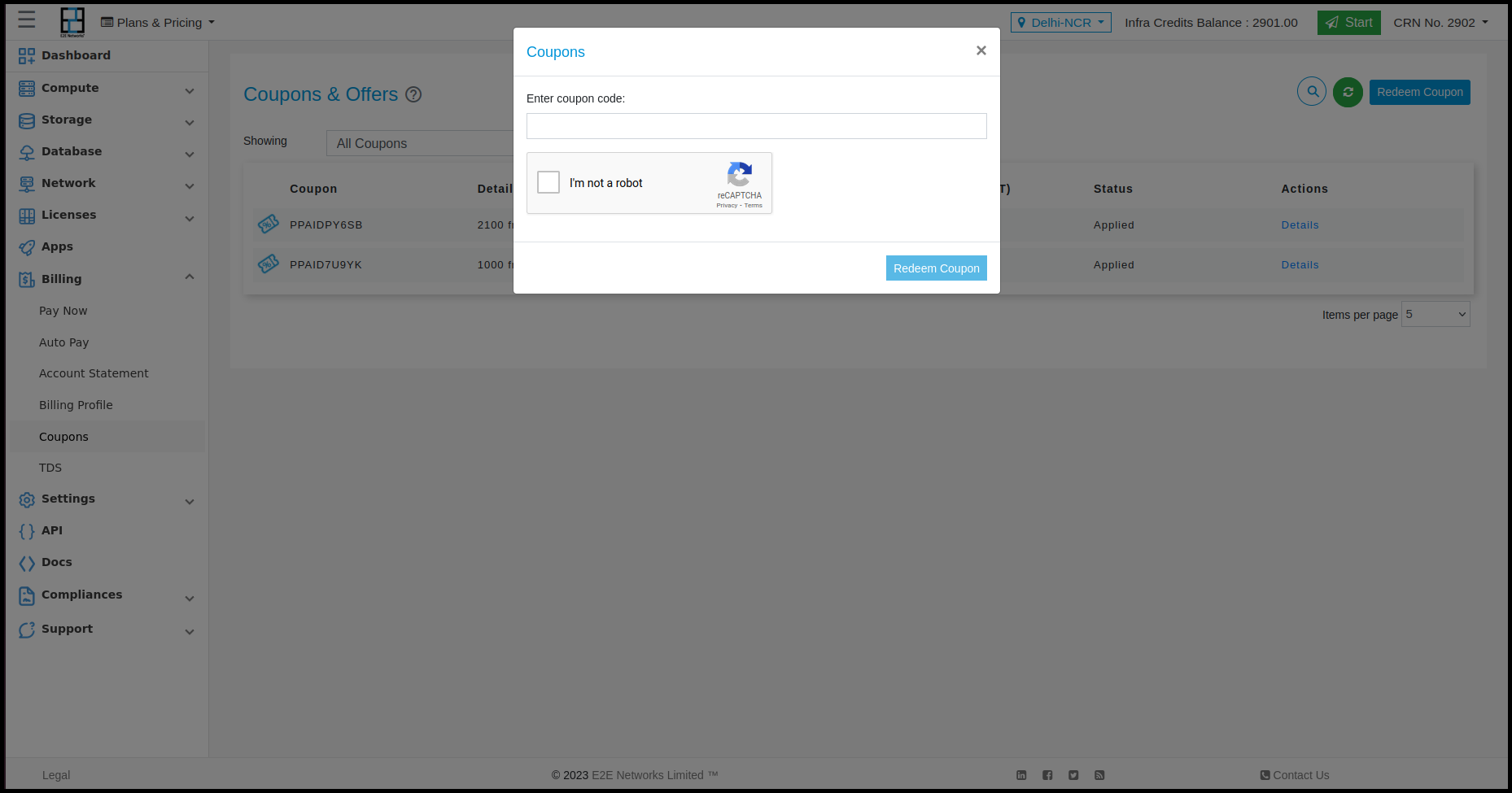
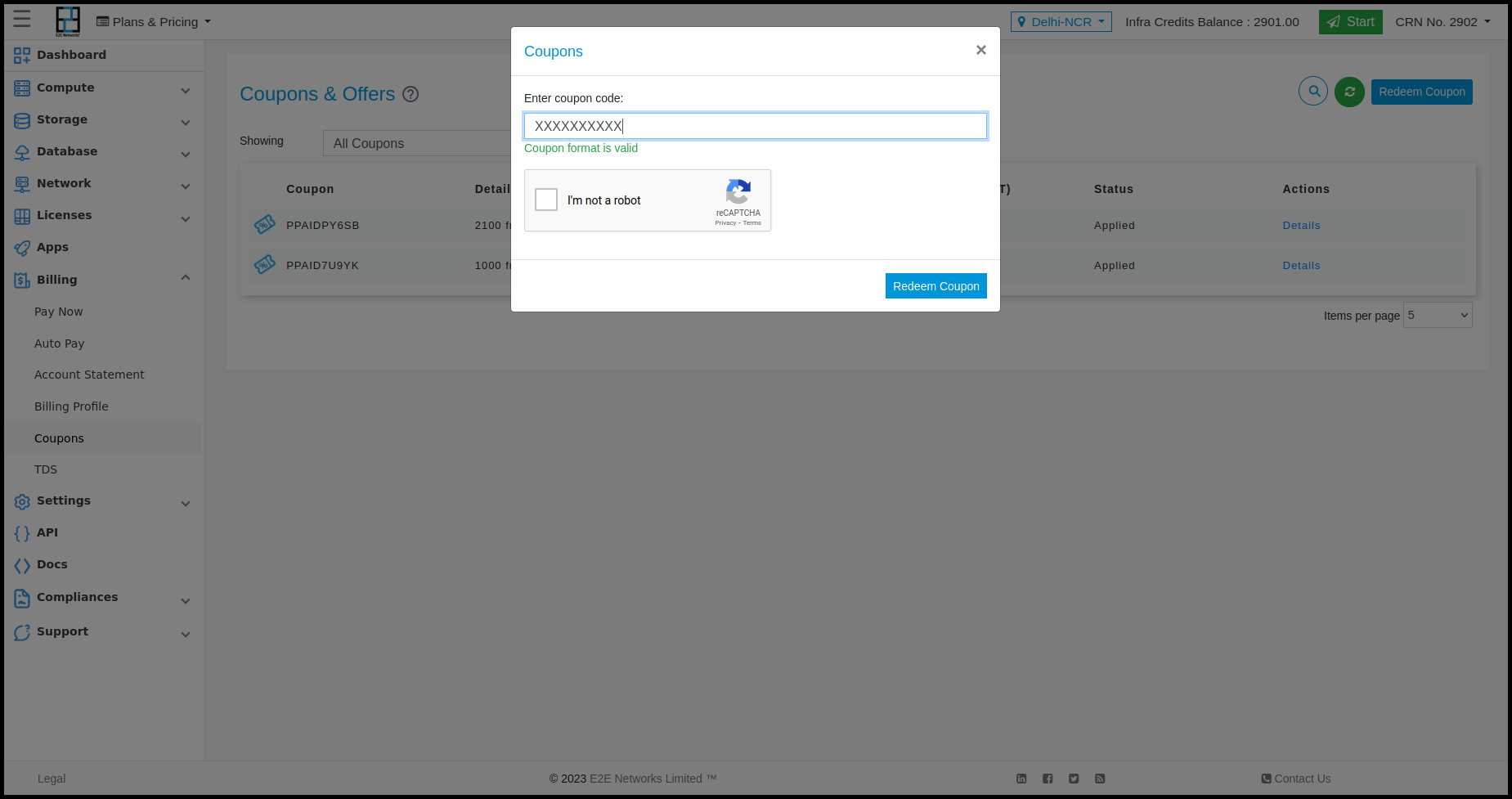

Search Coupon
The ‘Search’ text box helps you to search for any coupon using keywords.
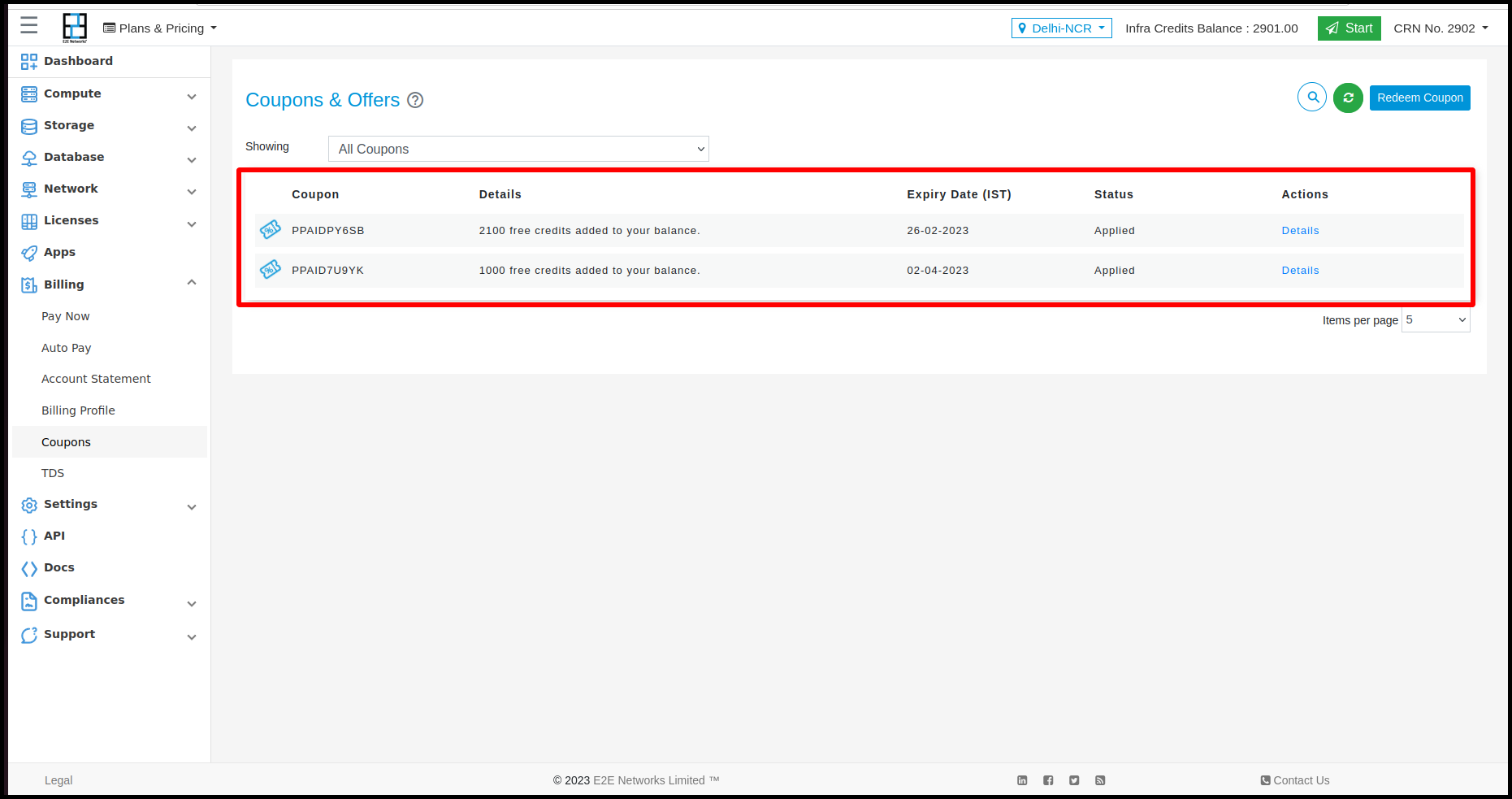
Filter Coupons
Applied Coupons: Only the coupons having status – ‘applied’ will be shown on the screen. Applied coupons are those coupons for which benefits are already availed.
Expired Coupons: Only the coupons having status – ‘expired’ will be shown on the screen. Expired coupons are those coupons that are no longer active because it has passed the expiry date Or a new coupon has been overwritten it.
All Coupons: To view all the coupons.
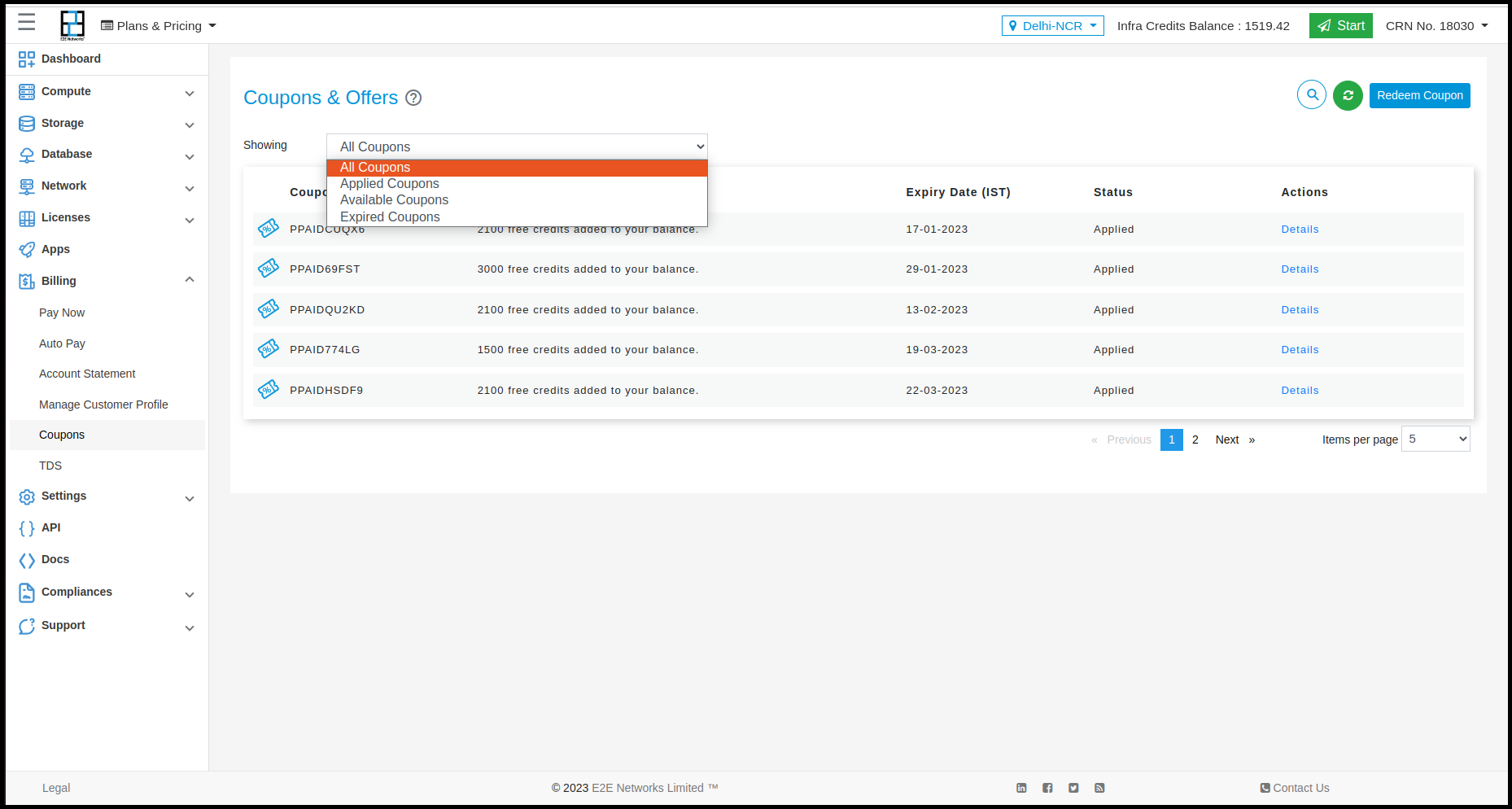
You can see more details about the applied or expired coupons by clicking on ‘Details’ under the action column.
The pop-up window will appear on the screen.
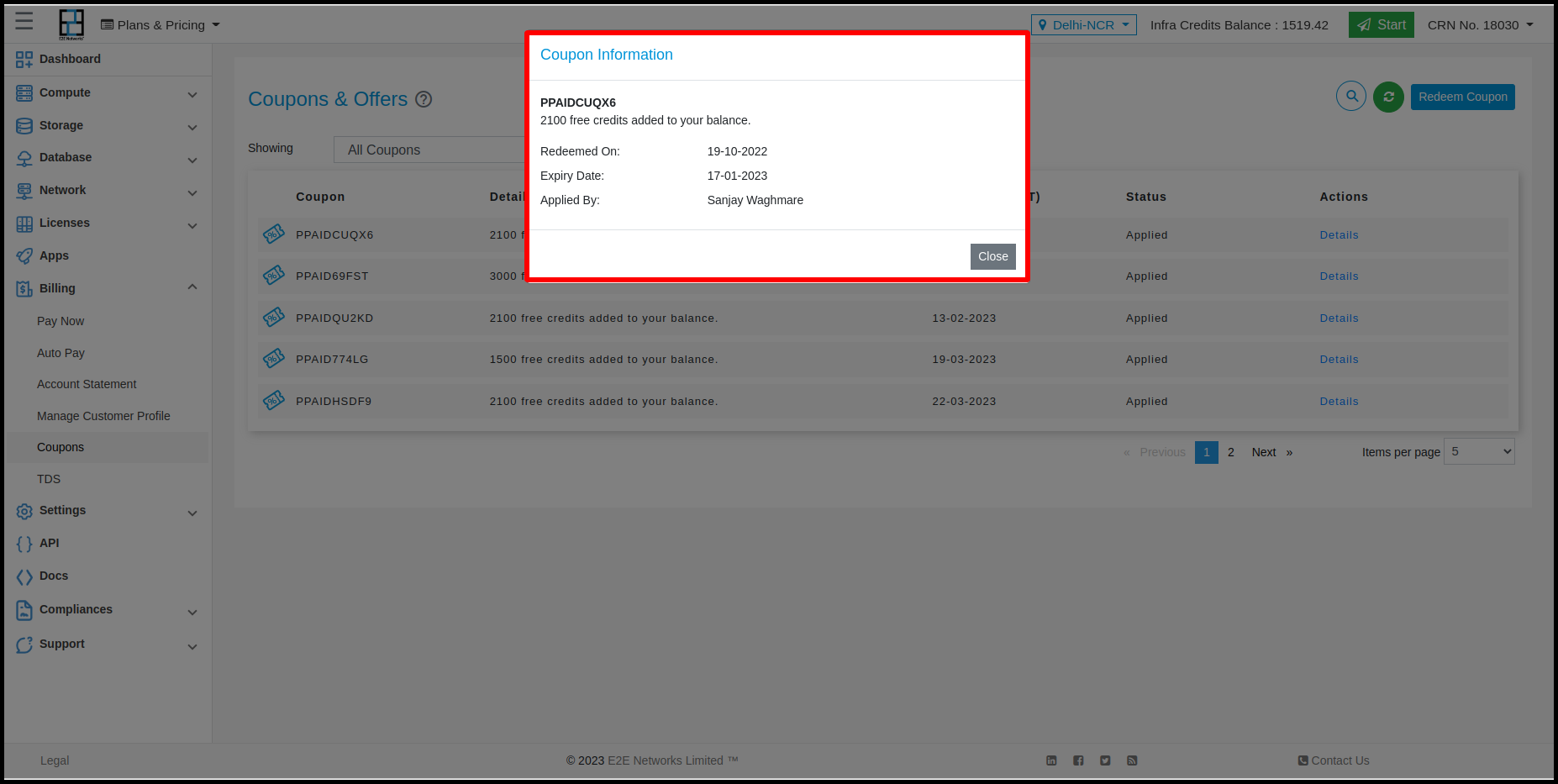
Note
The coupon discounts will be automatically applied to your invoice for E2E Networks services. Beyond the applicable discount, or after the coupon has expired, your usage will be billed to you.