Open/Close ports on Iptables - Linux
Iptables is a user-space utility program that allows a system administrator to configure the tables provided by the Linux kernel firewall and the chains and rules it stores. Iptables almost always comes pre-installed on any Linux distribution.Having a properly configured firewall is very important for the overall security on your server.
In this article,We will share you the steps to open the ports in Iptables firewall in Ubuntu and Centos distribution
Prerequisite
Sudo access to Ubuntu or Centos server with Iptable installed in it.
Step 1 : List the current Iptables rules
Connect to your server with Sudo access and to list the current rules that are configured for iptables,Use below command
sudo iptables -L
We can see output as below,Which will display all the rules that are configured currently
root@e2e:~# iptables -L
Chain INPUT (policy DROP)
target prot opt source destination
ACCEPT all -- anywhere anywhere state RELATED,ESTABLISHED
ACCEPT all -- anywhere anywhere
ACCEPT all -- anywhere anywhere
ACCEPT icmp -- anywhere anywhere
ACCEPT tcp -- anywhere anywhere state NEW tcp dpt:ssh
ACCEPT tcp -- anywhere anywhere state NEW tcp dpt:http
ACCEPT tcp -- anywhere anywhere state NEW tcp dpt:https
ACCEPT tcp -- anywhere anywhere state NEW tcp dpt:1167
ACCEPT tcp -- anywhere anywhere state NEW tcp dpt:zabbix-agent
Chain FORWARD (policy DROP)
target prot opt source destination
Chain OUTPUT (policy ACCEPT)
target prot opt source destination
root@e2e:~#
Step 2 : Backup the Iptables
Before proceeding with adding rules in Iptable,We need to take a backup of Iptable rules, Incase if any issue with configuration of Iptables we can restore the rules from backup
Use below commands to save an Iptable rule
iptables-save > IPtablesbackup.txt
Step 3 : Add/Remove an Iptable rule
Once we are aware of the rules that are currently configured,We can open a port in IPtables by adding a rule using below command.
sudo iptables -A INPUT -p tcp --dport xxxx -j ACCEPT
Note
Replace xxxx with required port number you wish to open
For example to open a Tomcat port 8080, We need to run below command.
sudo iptables -A INPUT -p tcp --dport 8080 -j ACCEPT
This basically tells the Iptable to accept connection to Tomcat publicly.
You can view the same with iptables -L as mentioned on step1
root@:~# iptables -L
Chain INPUT (policy DROP)
target prot opt source destination
ACCEPT all -- anywhere anywhere state RELATED,ESTABLISHED
ACCEPT all -- anywhere anywhere
ACCEPT all -- anywhere anywhere
ACCEPT icmp -- anywhere anywhere
ACCEPT tcp -- anywhere anywhere state NEW tcp dpt:ssh
ACCEPT tcp -- anywhere anywhere state NEW tcp dpt:http
ACCEPT tcp -- anywhere anywhere state NEW tcp dpt:https
ACCEPT tcp -- anywhere anywhere state NEW tcp dpt:1167
ACCEPT tcp -- anywhere anywhere state NEW tcp dpt:zabbix-agent
ACCEPT tcp -- anywhere anywhere tcp dpt:tomcat
Chain FORWARD (policy DROP)
target prot opt source destination
Chain OUTPUT (policy ACCEPT)
target prot opt source destination
root@:~#
If you wish to remove the rule that was recently added,You can use below command4
sudo iptables -A INPUT -p tcp --dport xxxx -j DROP
If you do not wish to open port publicily,You can open port for a Single IP.
Use below command to open port only for Single IP
sudo iptables -A INPUT -p tcp -s your_server_ip --dport xxxx -j ACCEPT
Note
Kindly Replace your_server_ip to the required IP in above command and Replace xxxx with the required port
Step 4 : Block Outbound Port
If you wish to remove the Outbound Rule, you can use below command.
iptables -A OUTPUT -p tcp --dport xxxx -j DROP
If you wish to remove the outbound rule for specific IP, you can use below command.
iptables -A OUTPUT -p tcp -d your_server_ip --dport xxxx -j DROP
Note
Kindly Replace your_server_ip to the required IP in above command and Replace xxxx with the required port
Step 5 : Save the Iptable Rule
Once we have added the rules,We need to save the rules and make them permanent.If you are using Ubuntu You can use iptables-persistent and for Centos you use iptables save command
On Ubuntu 14.04 use the following commands to save/reload the iptables rules
sudo /etc/init.d/iptables-persistent save
sudo /etc/init.d/iptables-persistent reload
On Ubuntu 16.04 and Ubuntu 18.04 use the following commands
sudo netfilter-persistent save
sudo netfilter-persistent reload
If you are using centos,Use Below command
service iptables save
Step 6 : Restore Iptables Backup
If there is any issue with your Iptables configuration rule,You can revert back the changes with below command and restore the file which was backed up in step2
iptables-restore < IPtablesbackup.txt
Conclusion
Following the above article will have helped you open/close the ports in your Linux system,Implementing a proper firewall iptables should always be considered high priority for your setup as it allows system-administrators to secure your system and allowing only the required ports publicly or restricting them to particular IP